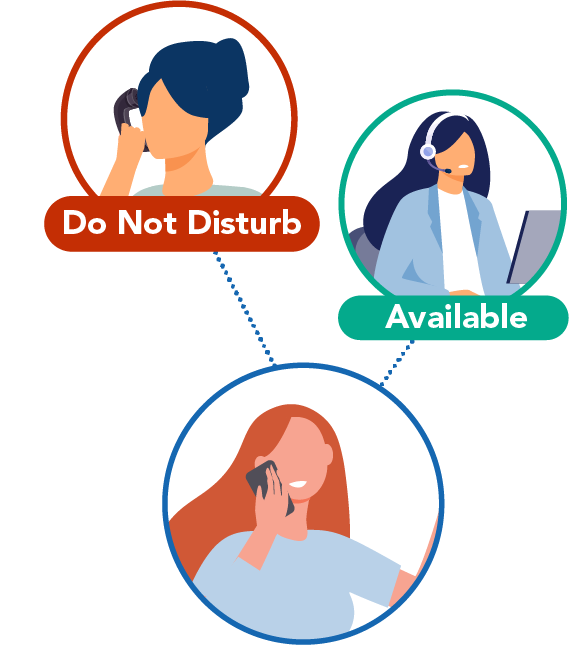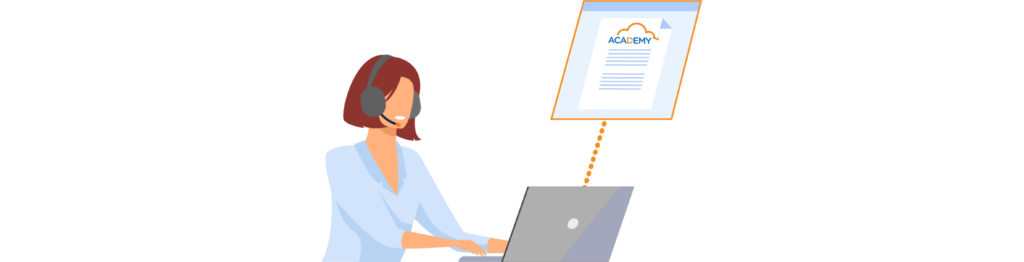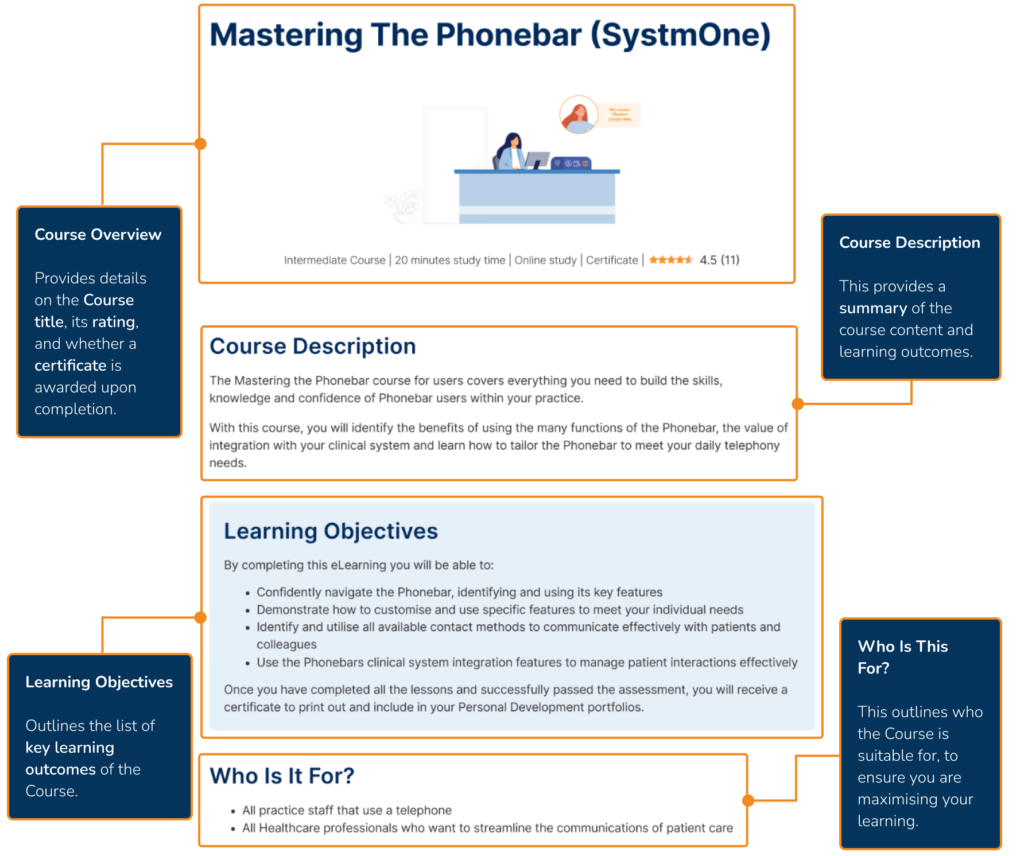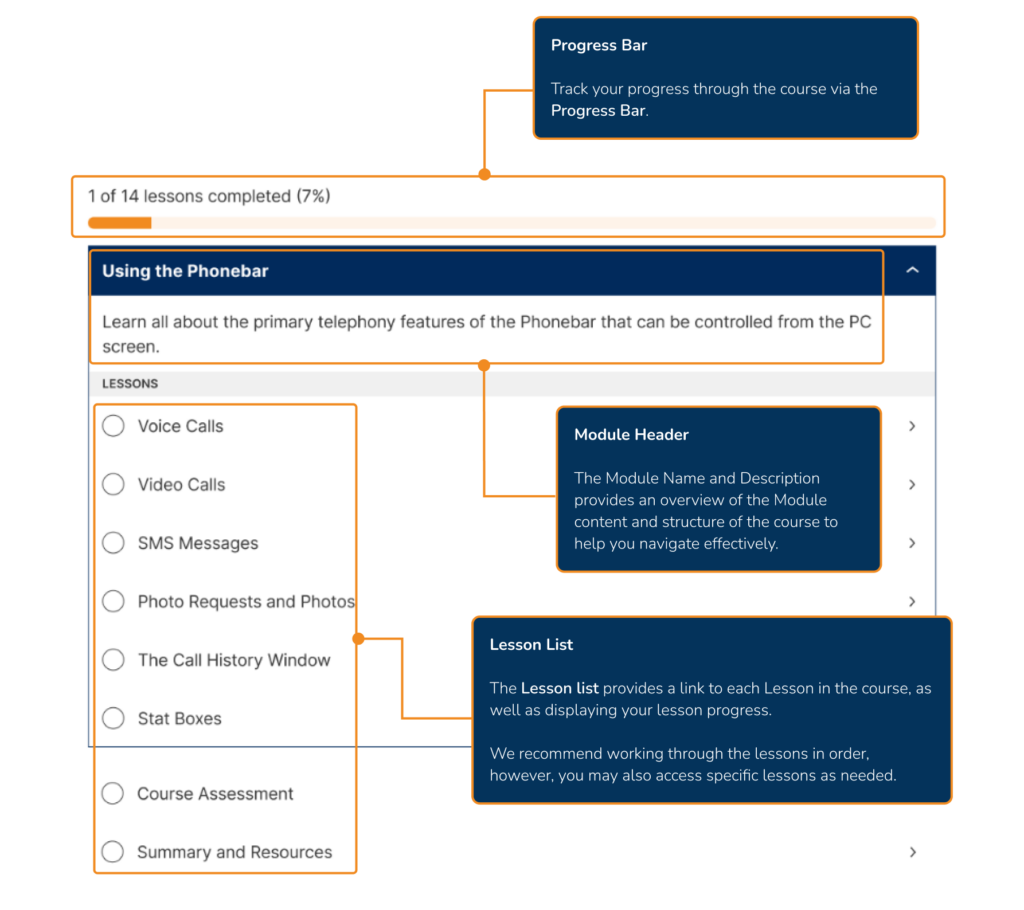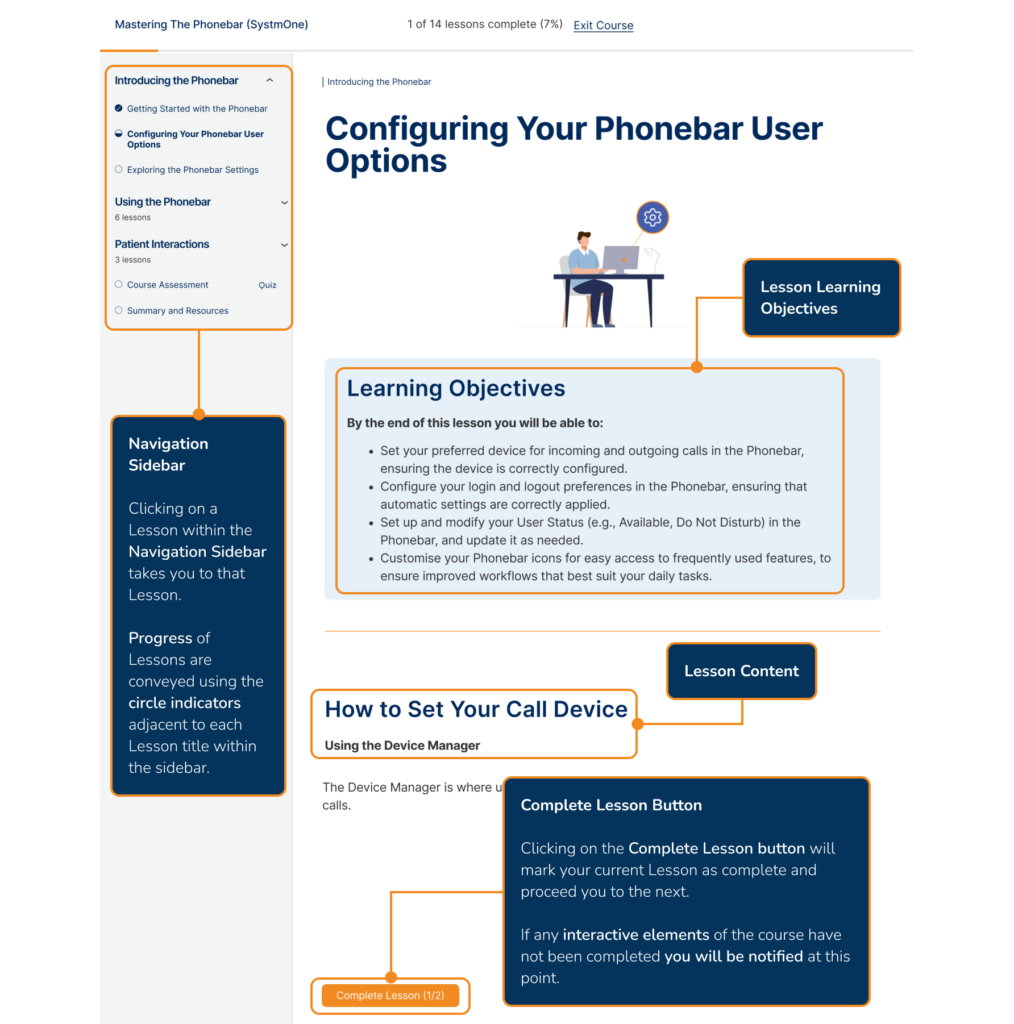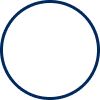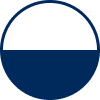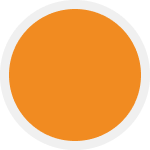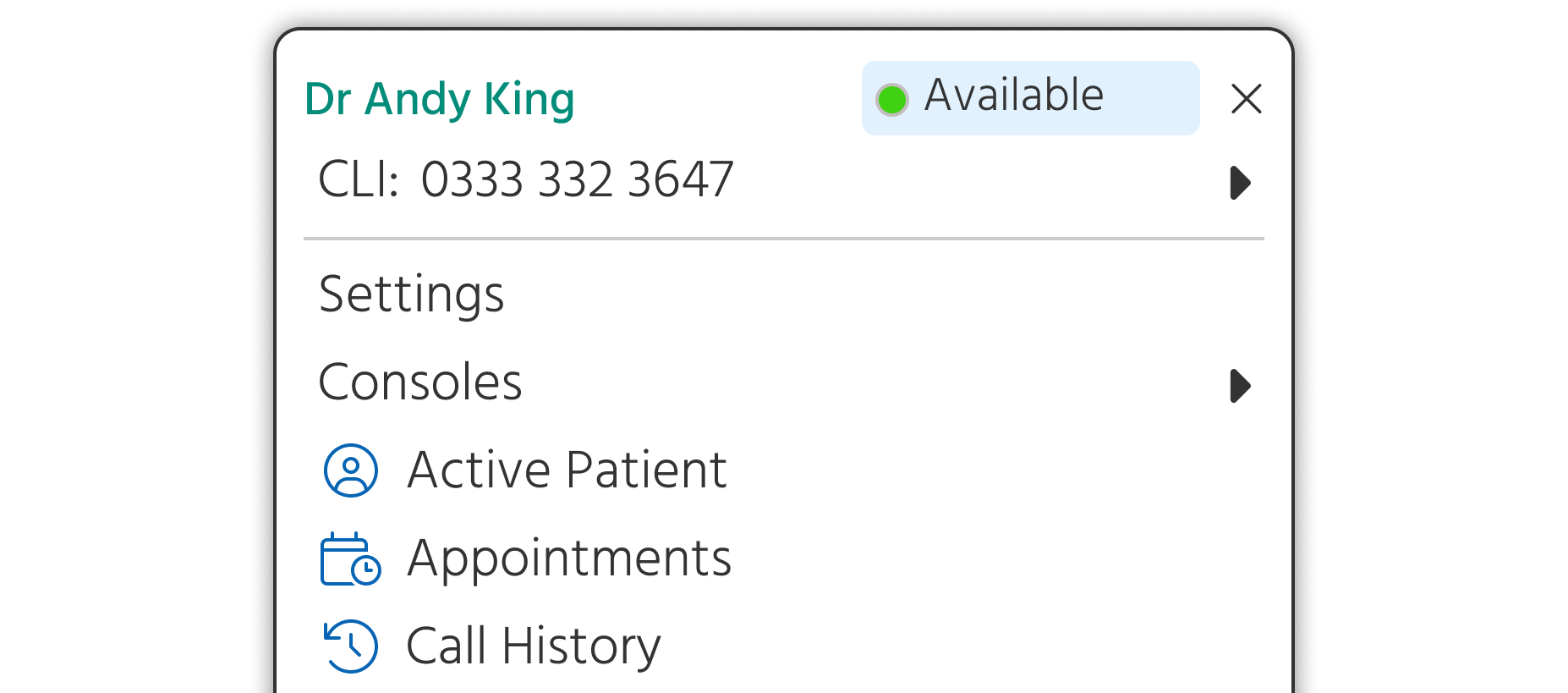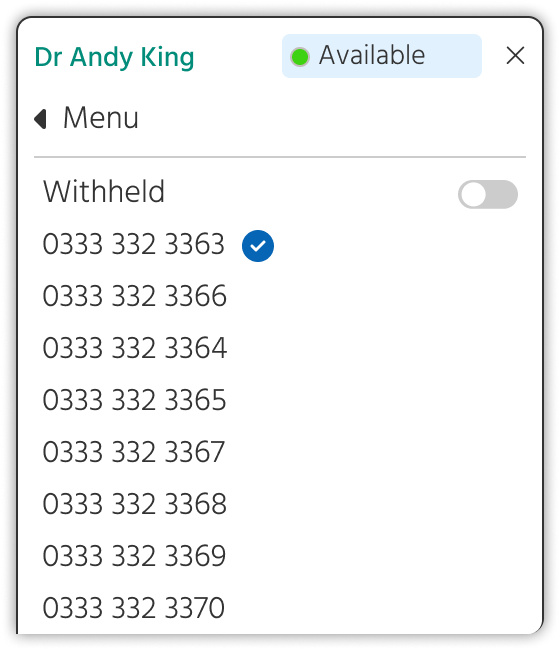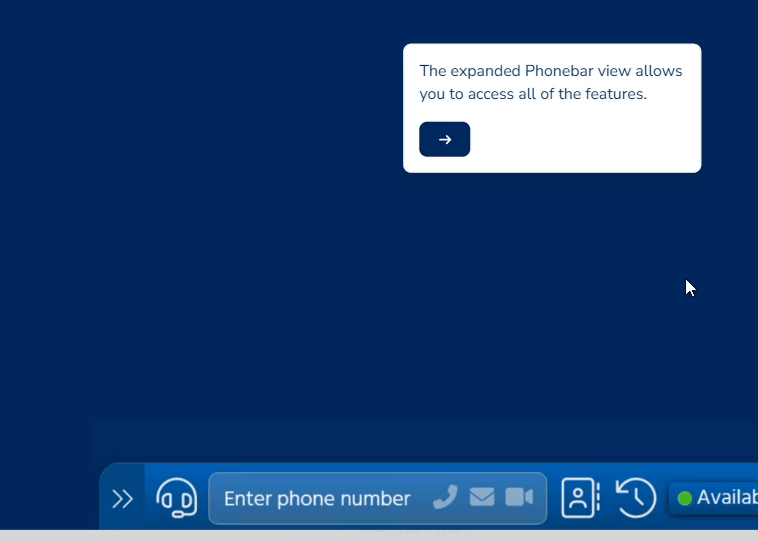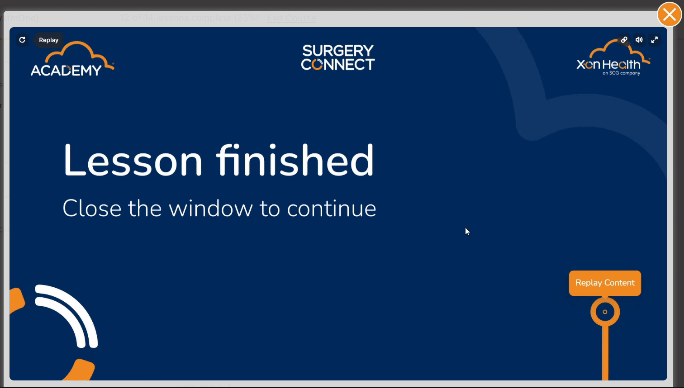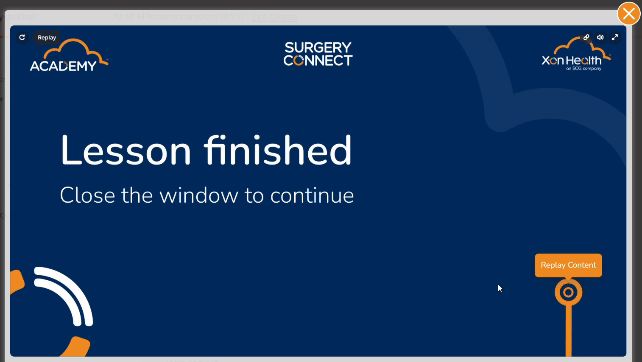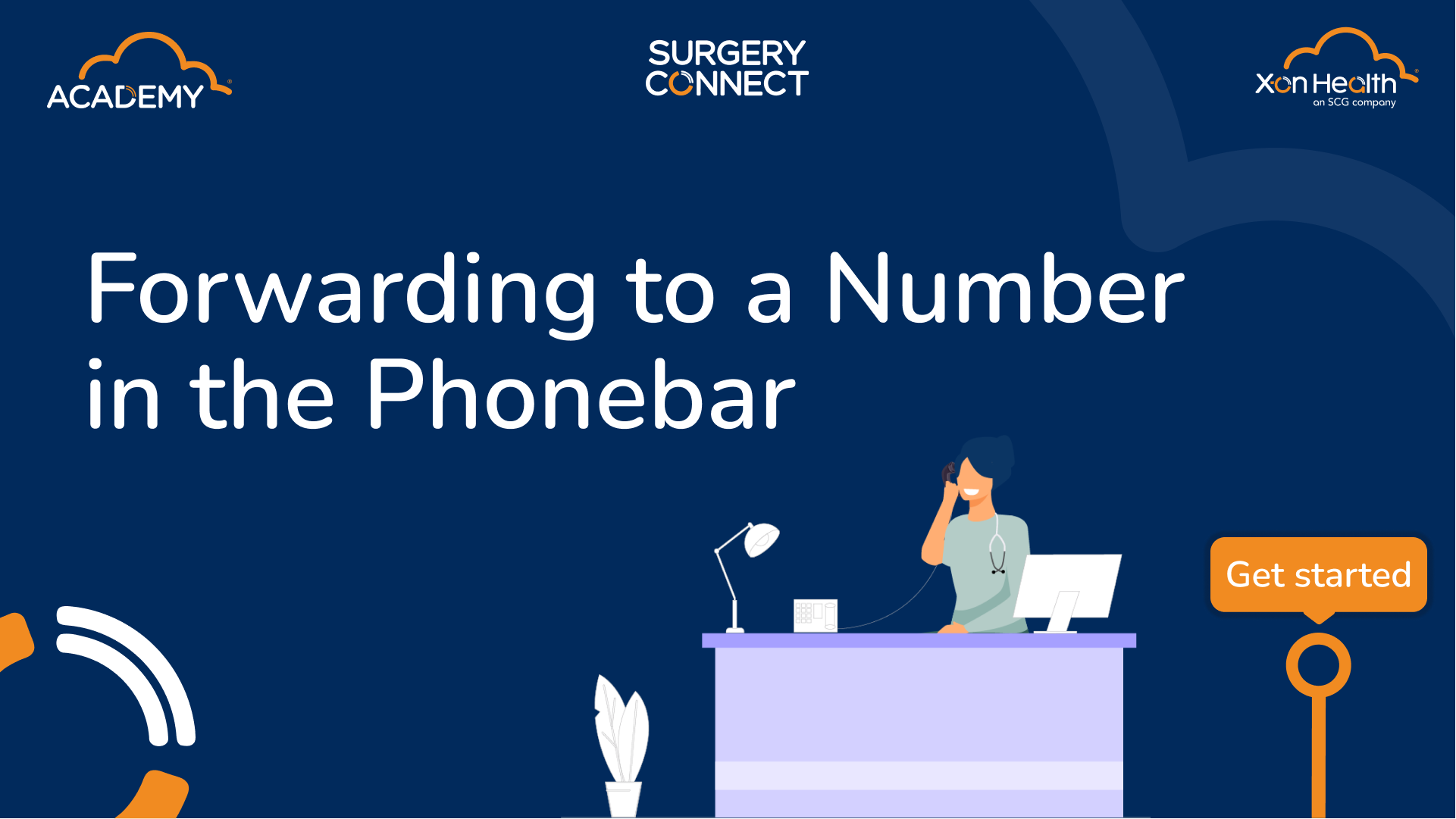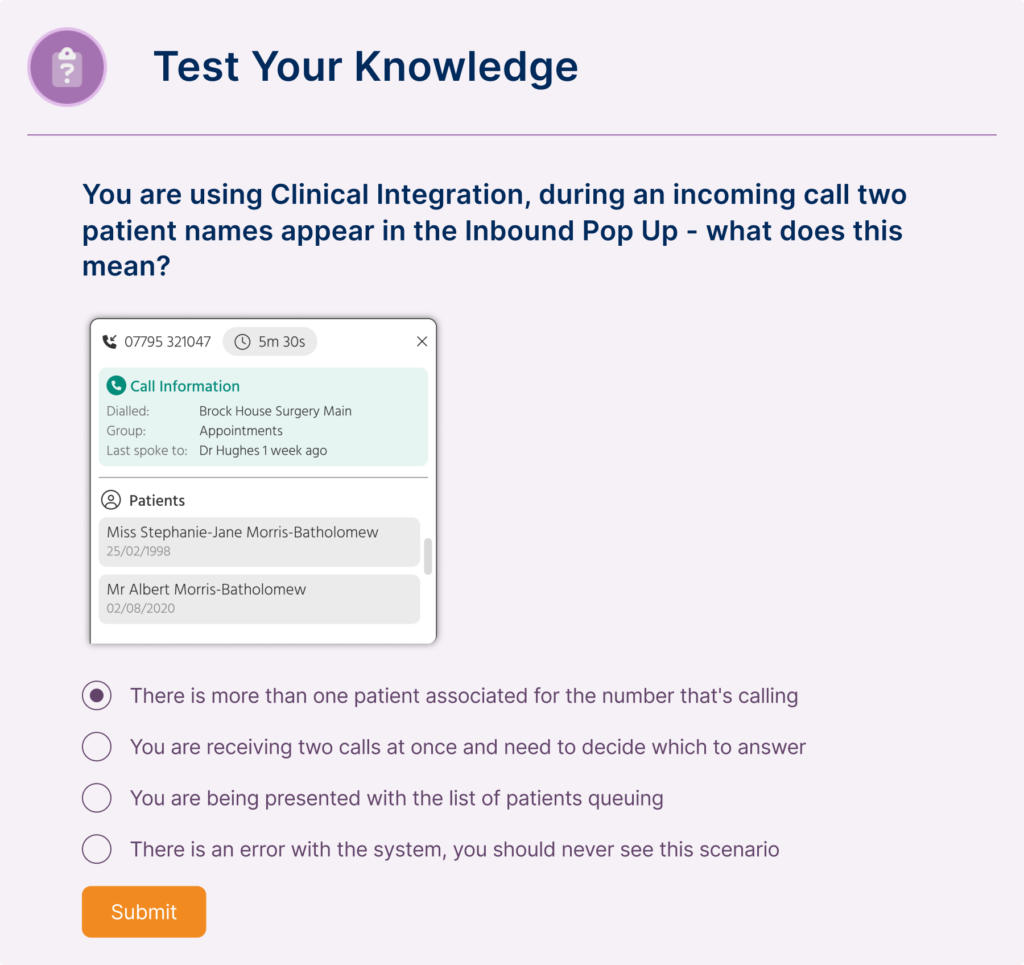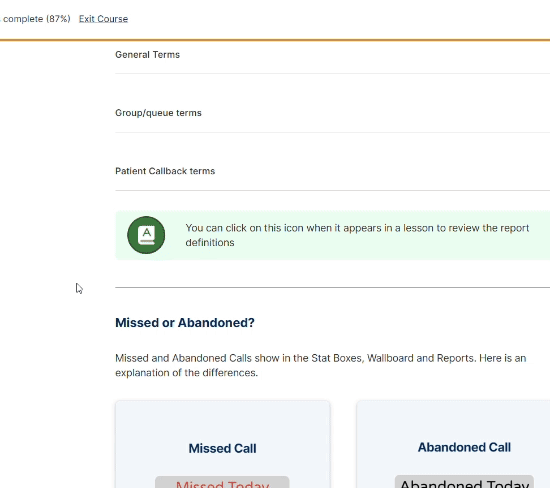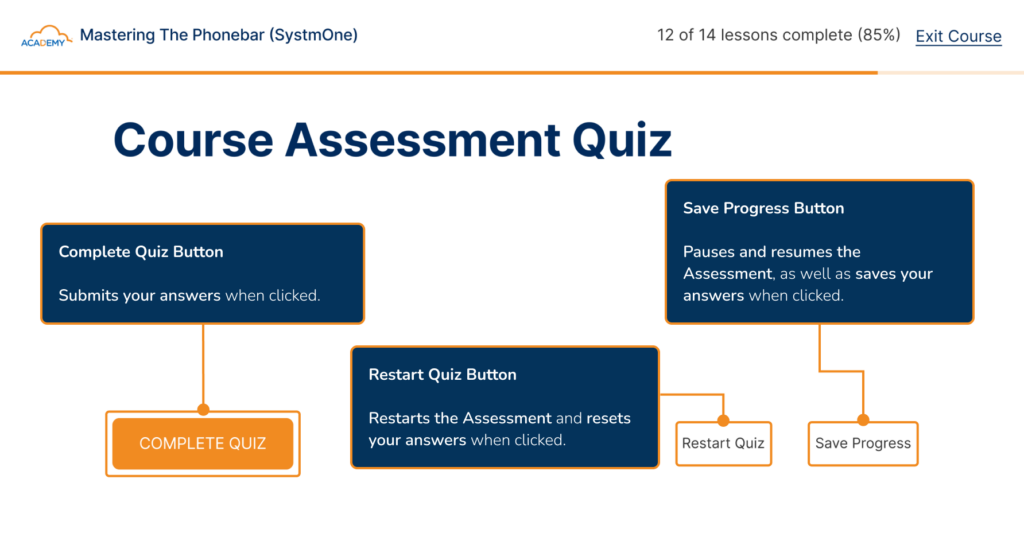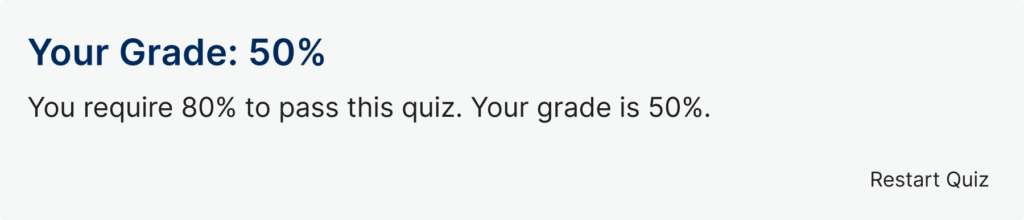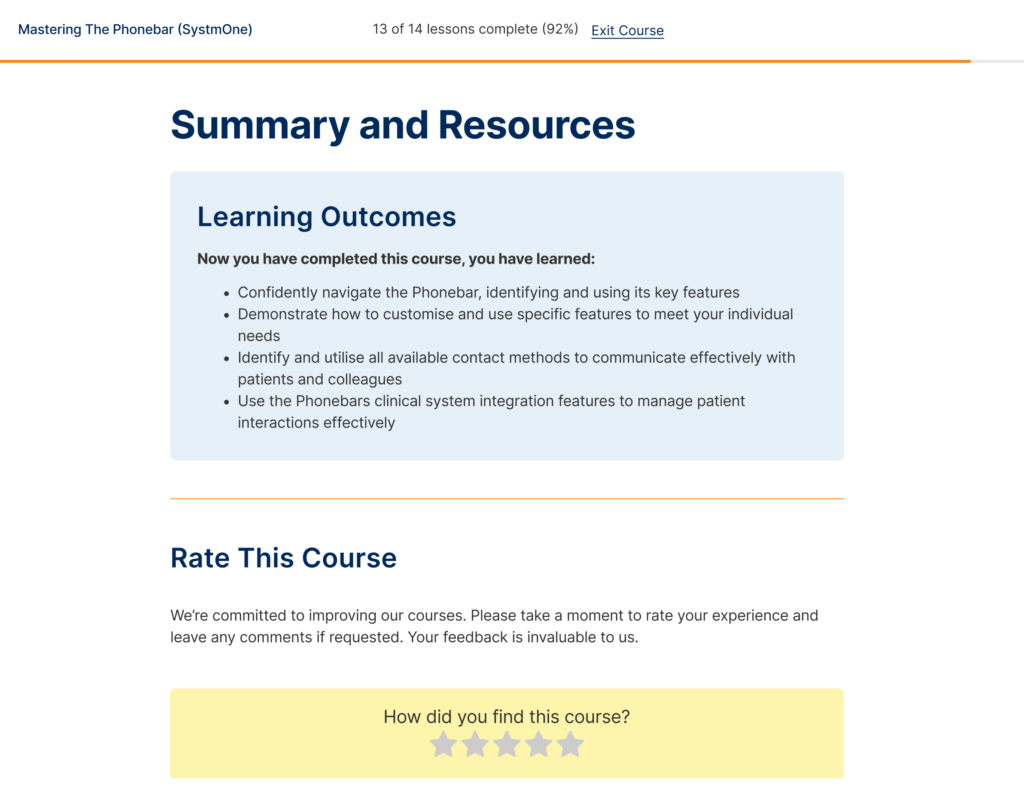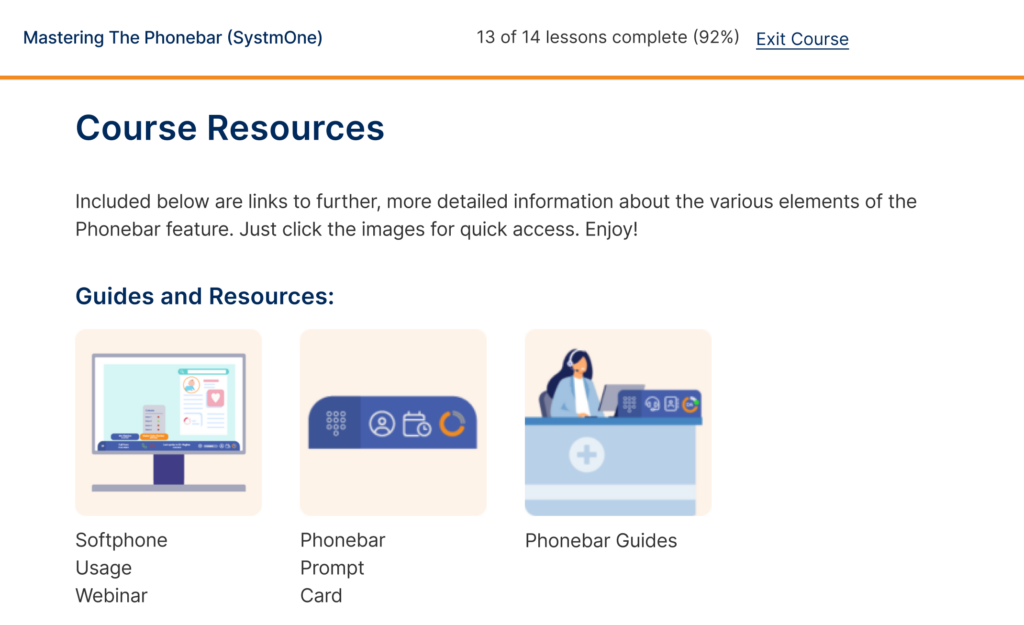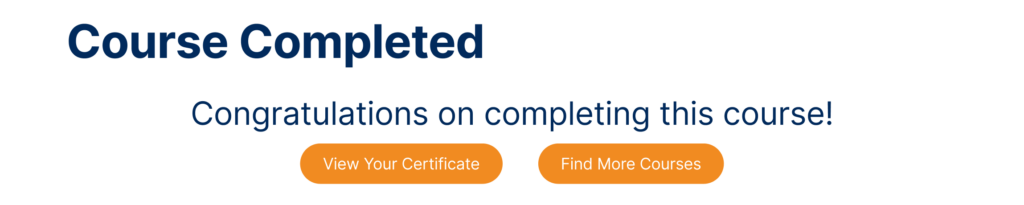Outdated Course
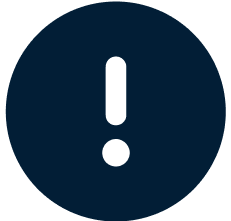
Please be advised that this eLearning course is an archived version. A newer, updated version of this training is now available. We strongly recommend accessing the updated course for the most accurate and up-to-date information.
The updated course can be found by clicking here. This archived version may contain outdated information.
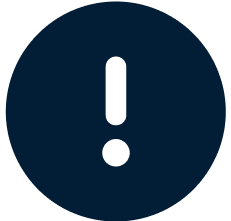
– The Academy Team
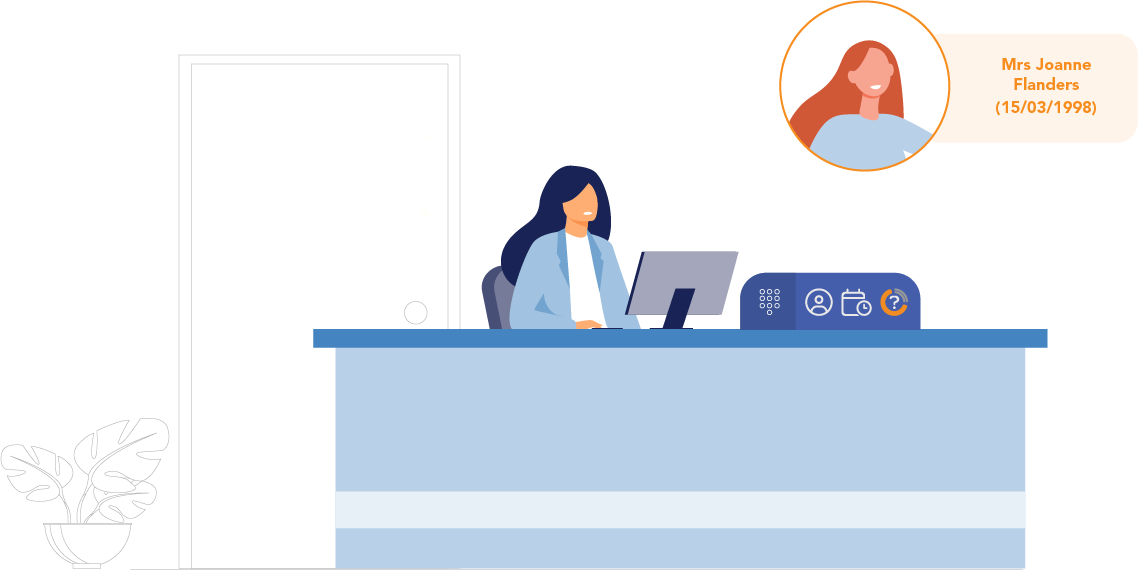
Intermediate Course | 20 minutes study time | Online study | Self Printed Certificate |
Course Description
The Mastering the Phonebar course for EMIS users covers everything you need to build the skills, knowledge and confidence of Phonebar users within your practice.
With this course, you will identify the benefits of using the many functions of the Phonebar, the value of integration with your clinical system and learn how to tailor the Phonebar to meet your daily telephony needs.
How Can the Phonebar Help You?
Users can call one another, call groups and call externally directly from an onscreen directory. The directory also shows which users are available or busy.
Optimise Patient Communications
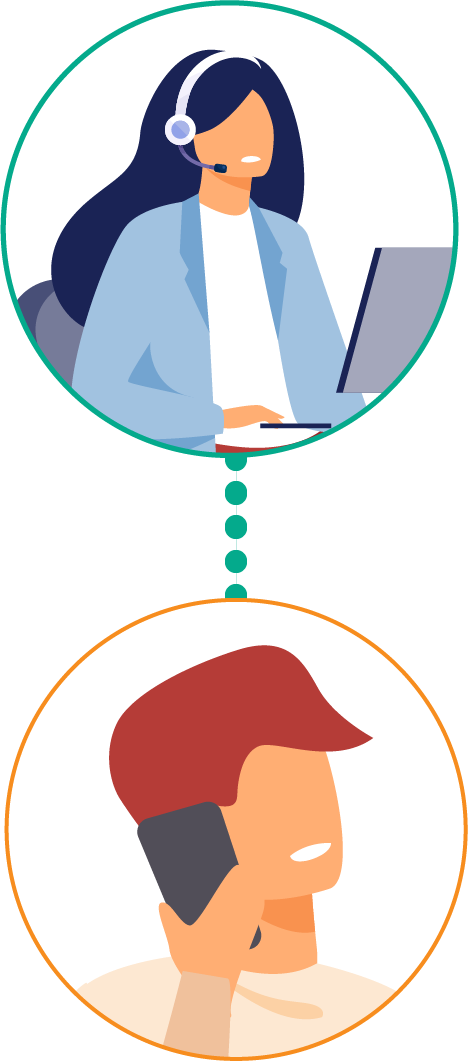
It can be maximised to handle phone and video calls, send SMS, and send photo requests and fully integrates with your clinical system to centralise your patient communications and clinical records.
Improve Access
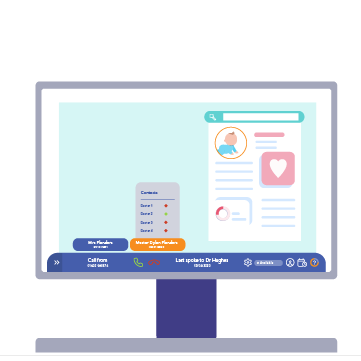
Clinical system integration with the Phonebar allows instant patient identification, users can embed call logs in the patient record, link recordings and click to dial or send SMS. Minimising staff time spent on administrative tasks and calls while improving data quality and compliance.

This course is designed for users of V7 of the Phonebar. The Phonebar has since been updated with new features. Why not take our What’s New In The Phonebar Course?
Have an older version? Learn how to upgrade here.
Learning Objectives
By completing this eLearning you will be able to:
- Confidently navigate the Phonebar, identifying and using its key features
- Demonstrate how to customise and use specific features to meet your individual needs
- Identify and utilise all available contact methods to communicate effectively with patients and colleagues
- Use the Phonebars clinical system integration features to manage patient interactions effectively
Once you have completed all the lessons and successfully passed the assessment, you will receive a certificate to print out and include in your Personal Development portfolios.
Who Is It For?
- All practice staff that use a telephone
- All Healthcare professionals who want to streamline the communications of patient care
What Is the Phonebar?
The Phonebar is a small but powerful desktop app that gives access to Surgery Connect features for your staff. The Phonebar allows access for all telephony functionality to be controlled from the PC screen. For receptionists, it brings up patient records in EMIS or SystmOne as the call arrives. For GPs and clinicians, it allows single-click calling from the patient records, including the option of video calls, SMS messages and requests for photos.
User Stories
Listen to David Blake from York Medical Group talk about how they make the most of the Phonebar’s features.
This eLearning course consists of a series of lessons in which the learner progresses to build knowledge in the topic area. Lessons may include supporting pictures, graphs, videos or animation to help with the learning where appropriate. Some lessons will include challenges/quizzes to help learners stay engaged and interested in the material. Lessons can be taken in any order and each lesson may be paused and resumed at any stage.
The course is self-paced so learners decide how fast or slow the training goes. There is no deadline for completion but some of our courses have a test at the end to check that learners have understood the material. If the course has a test at the end then learners are required to achieve a predefined pass mark to successfully complete the course. Once learners have passed the test they are awarded a certificate, which can be downloaded digitally and used in individual personal development portfolios.
For detailed guidance on navigating the eLearning lessons effortlessly, explore our comprehensive instructional course. This course provides step-by-step instructions and tips to enhance your learning experience.