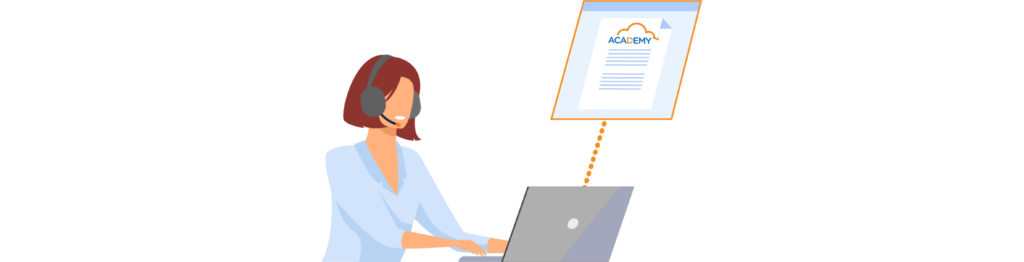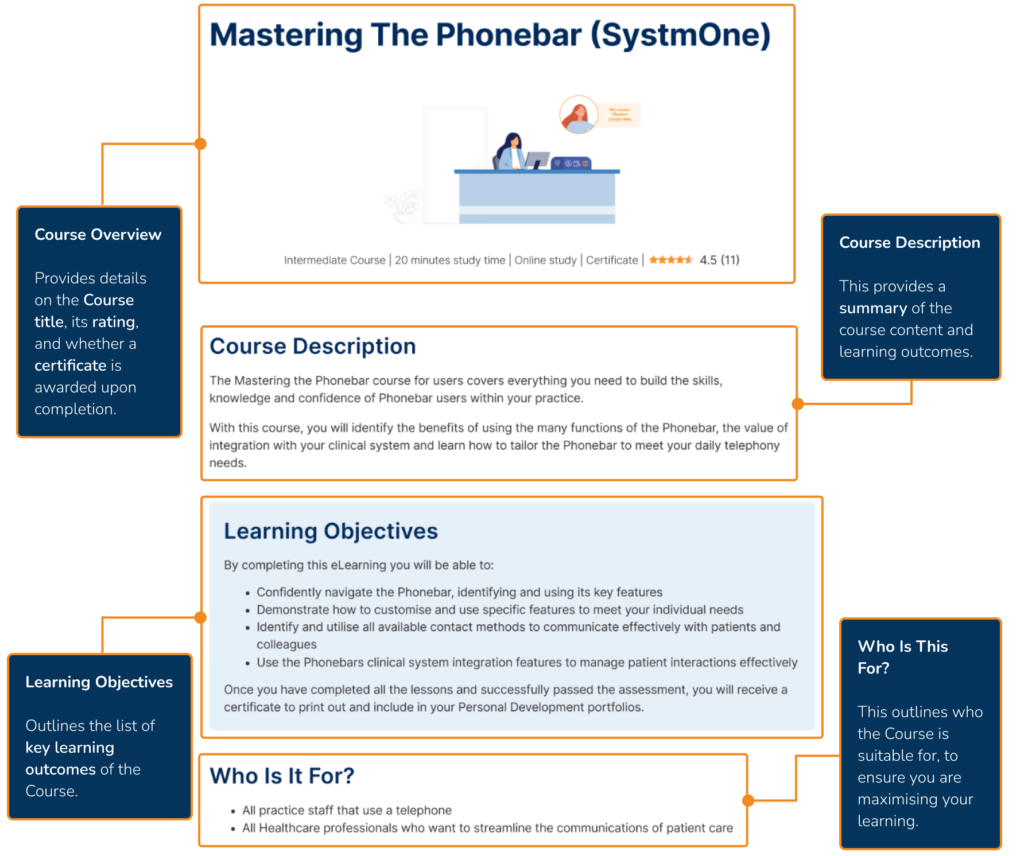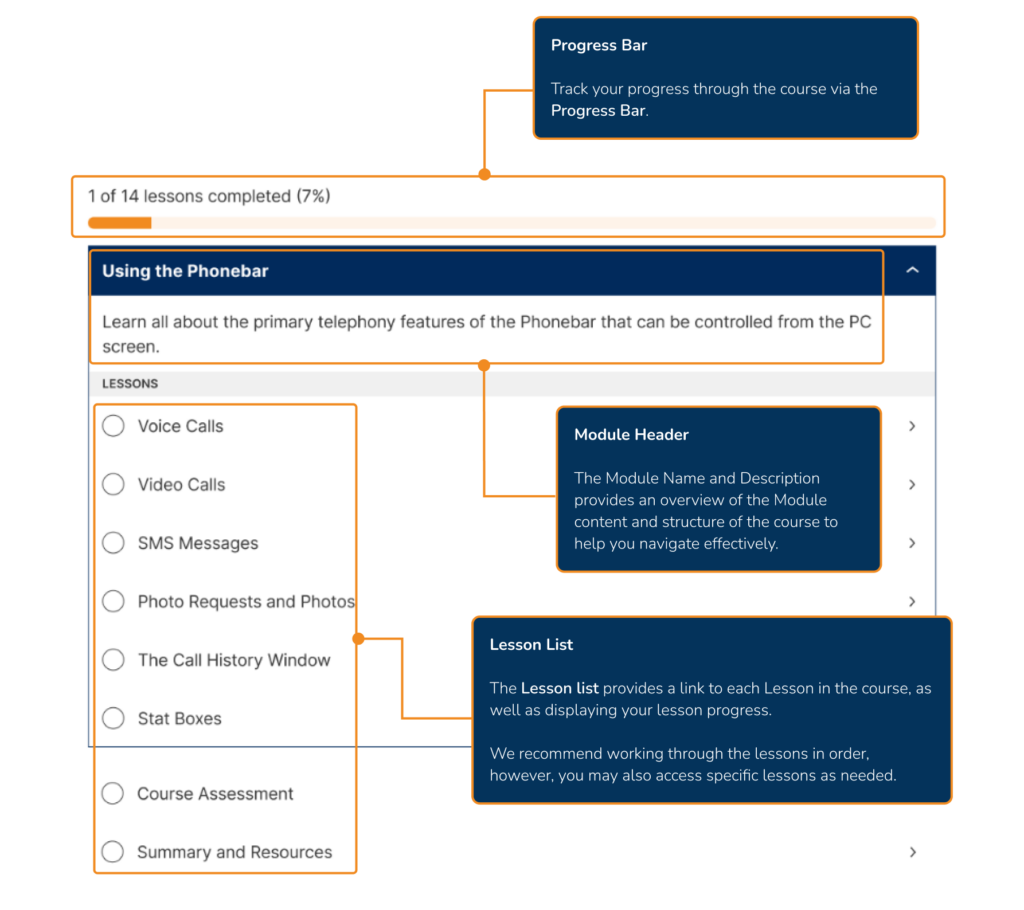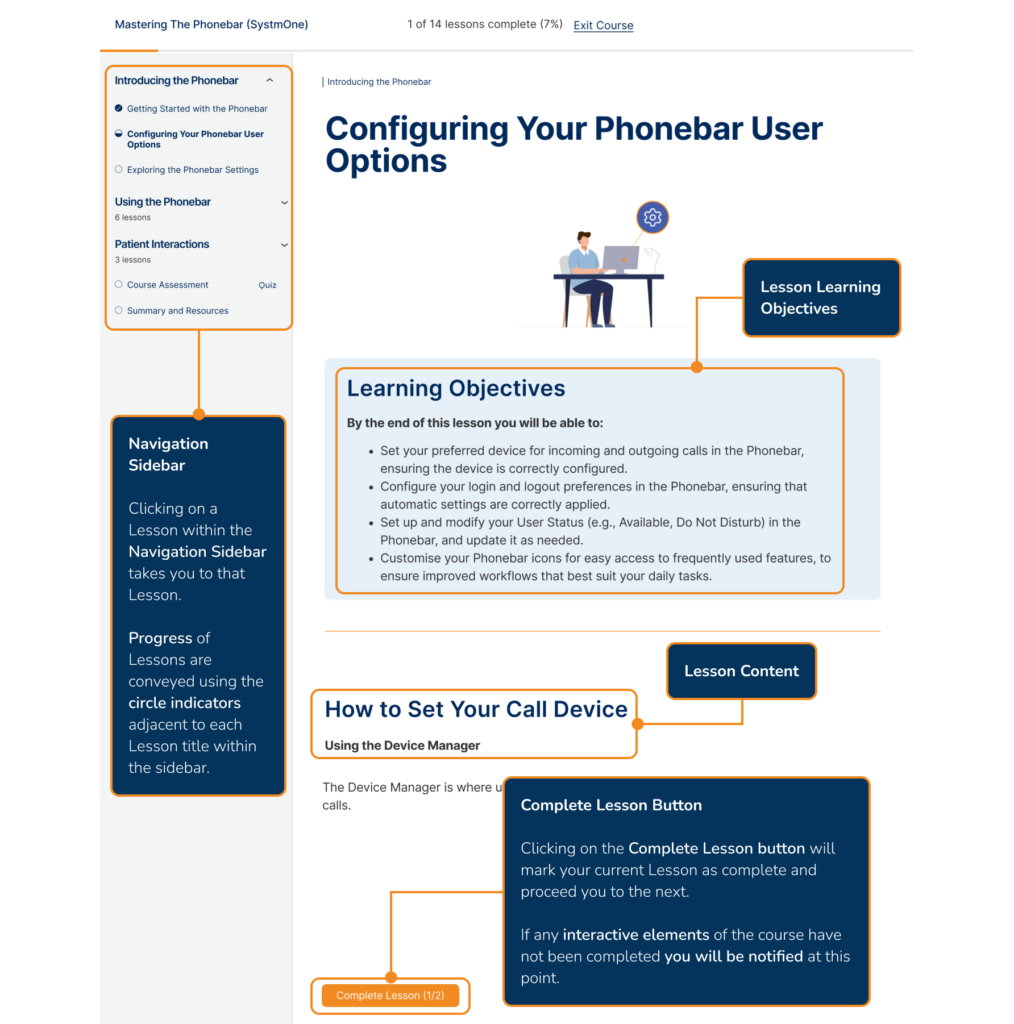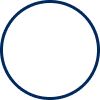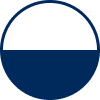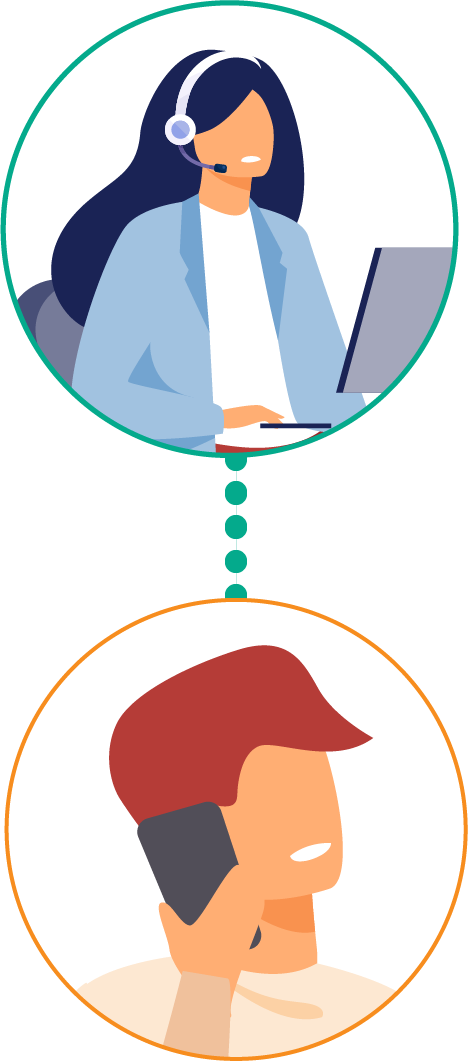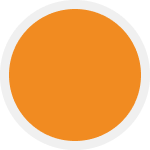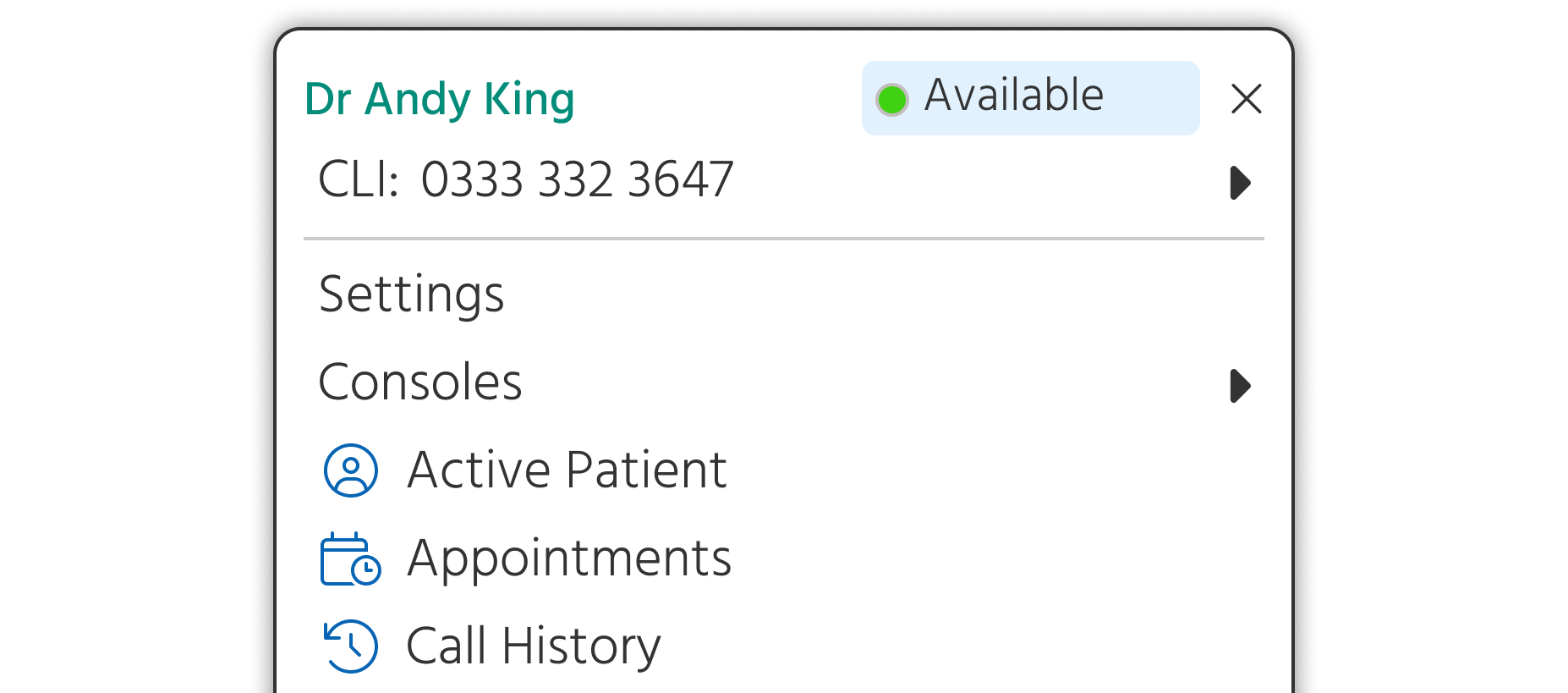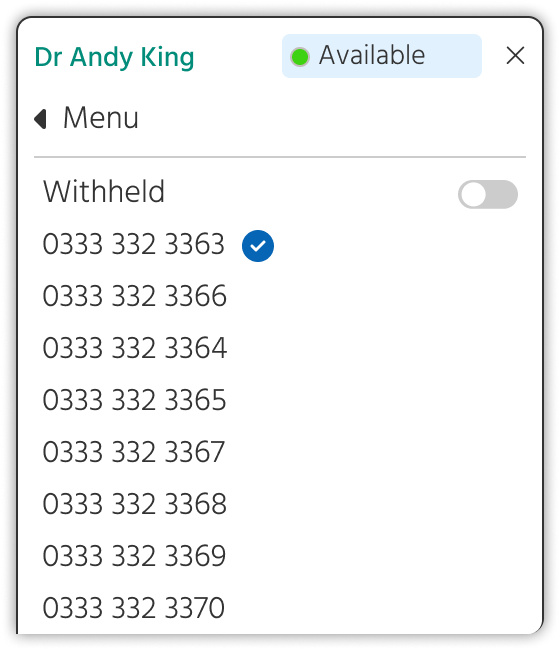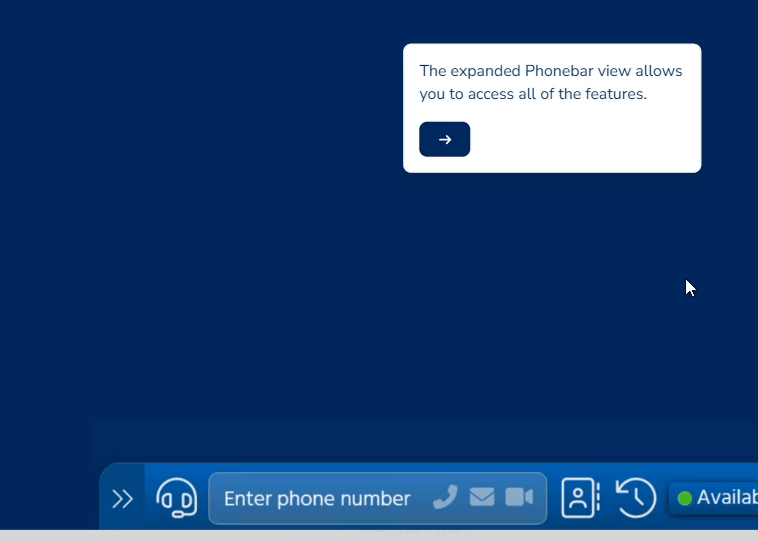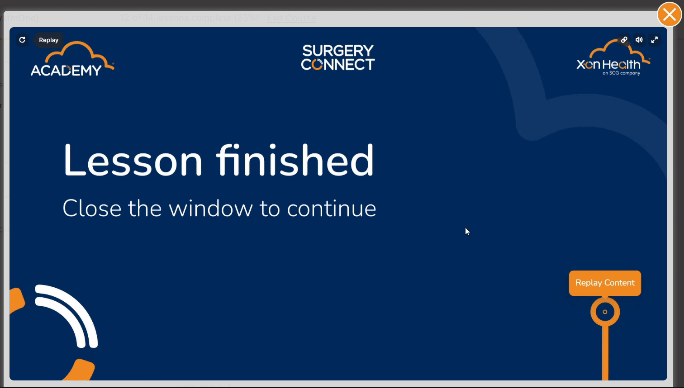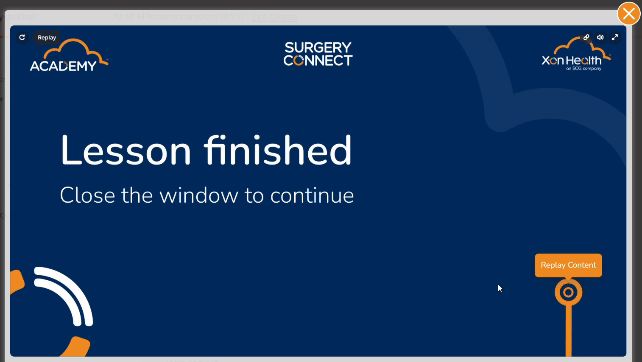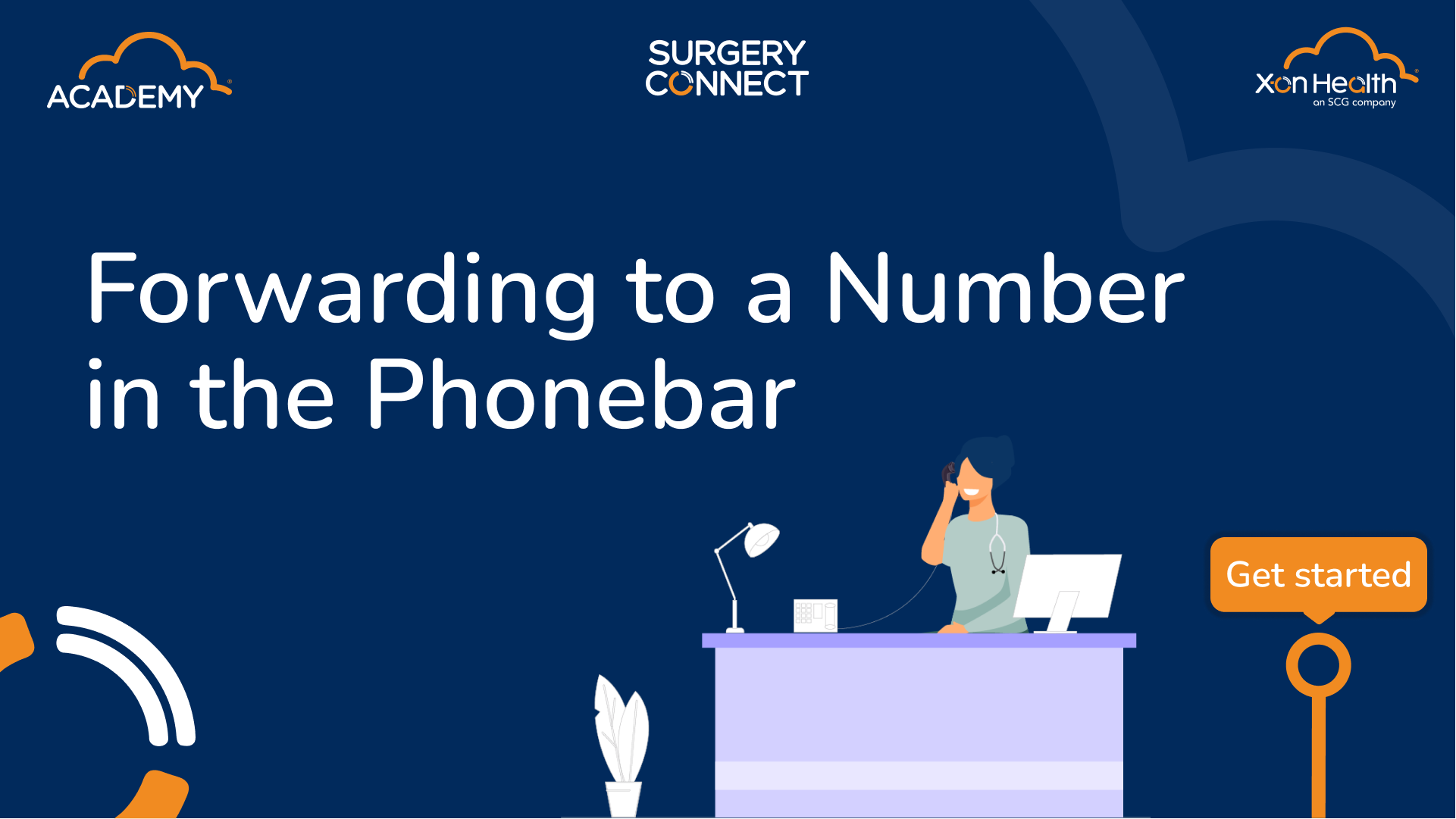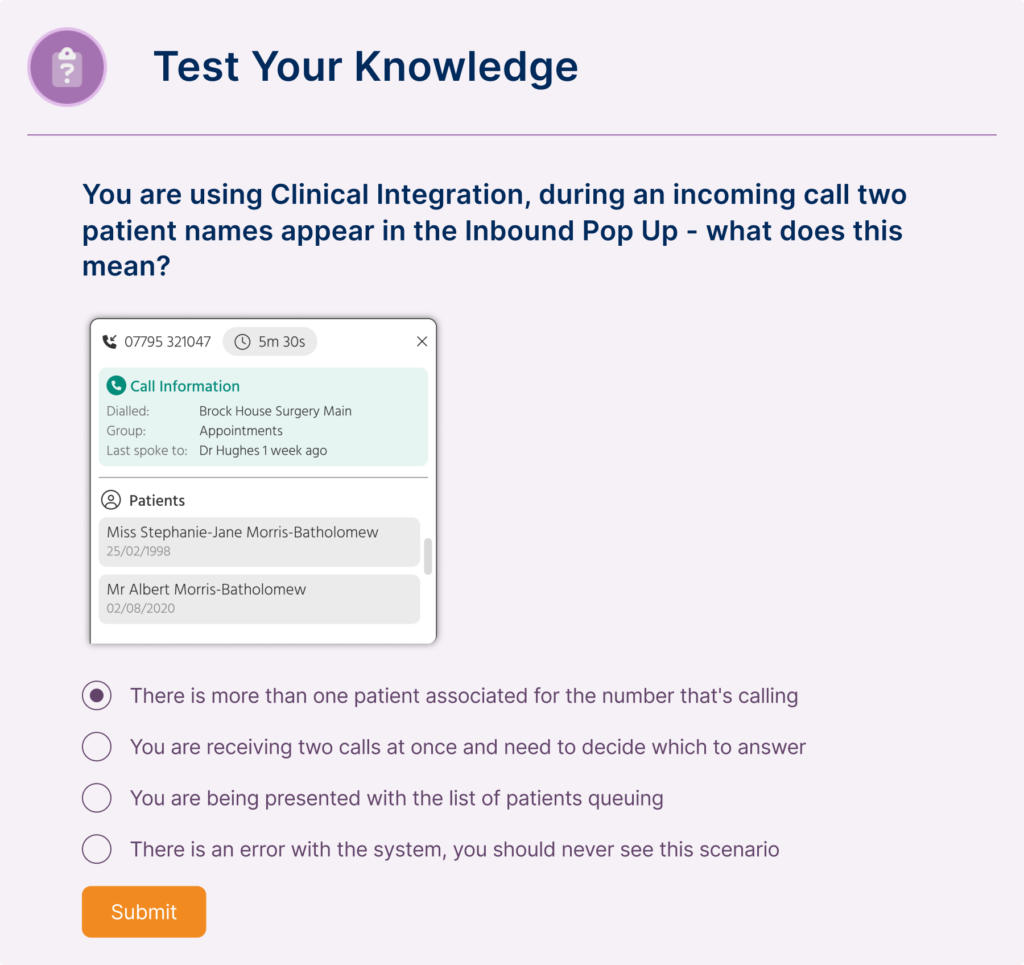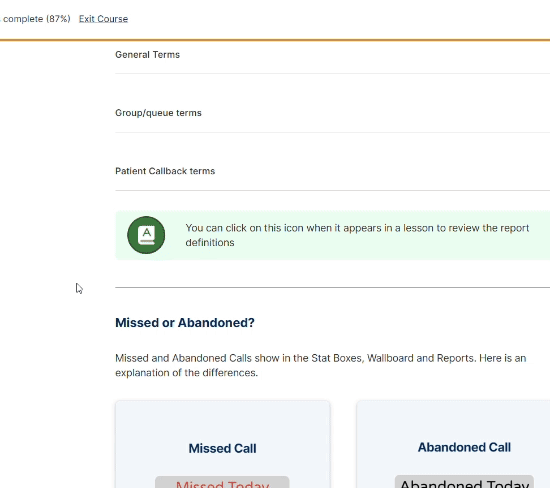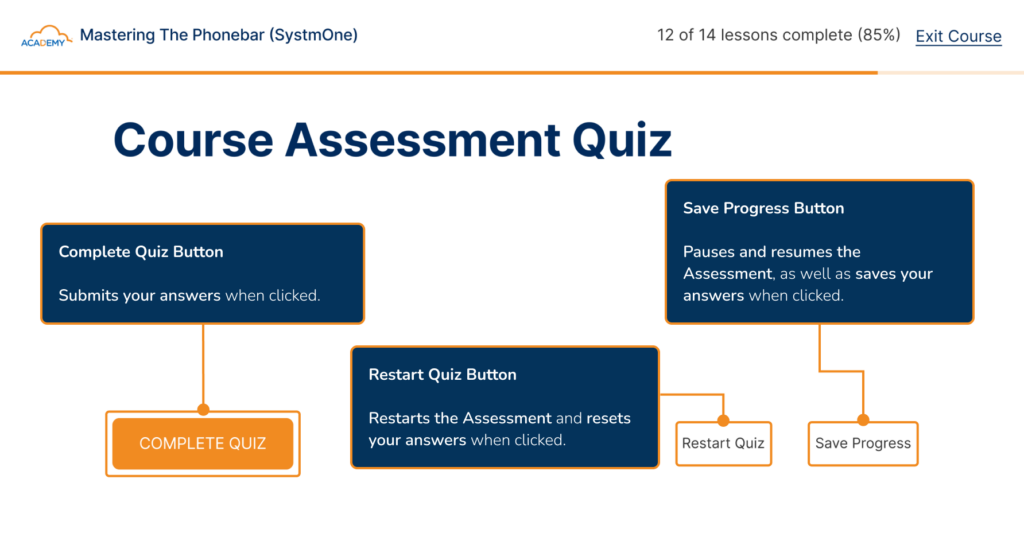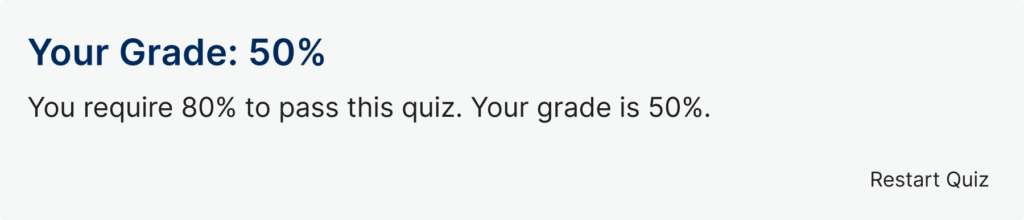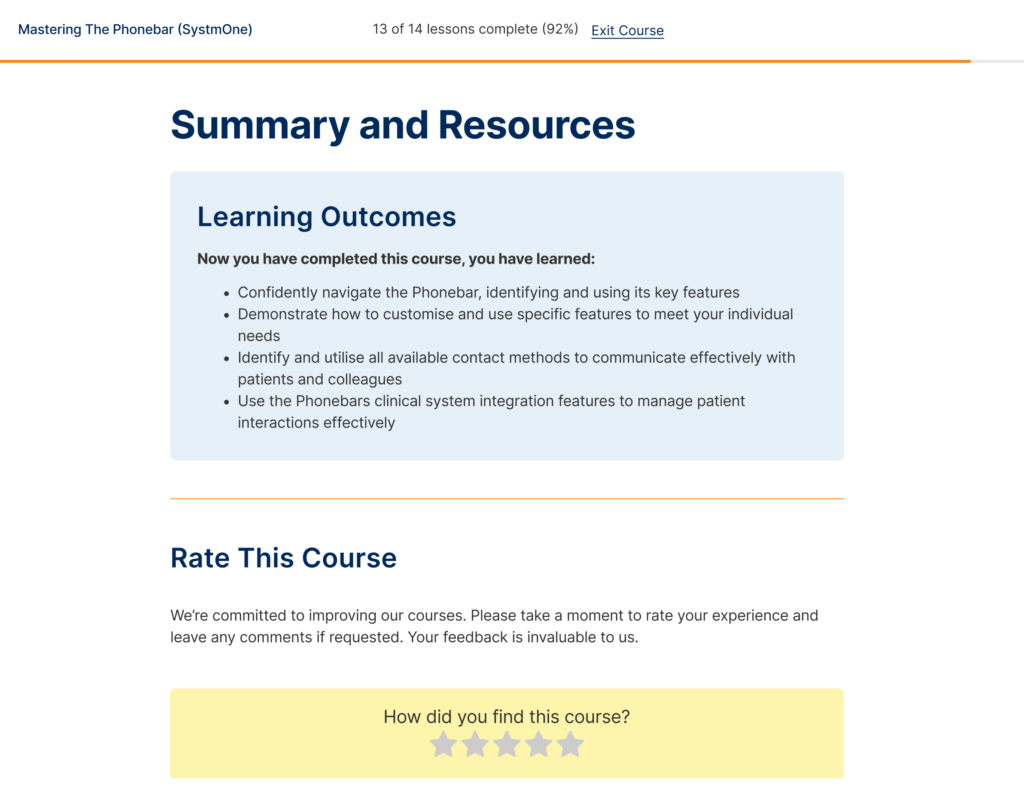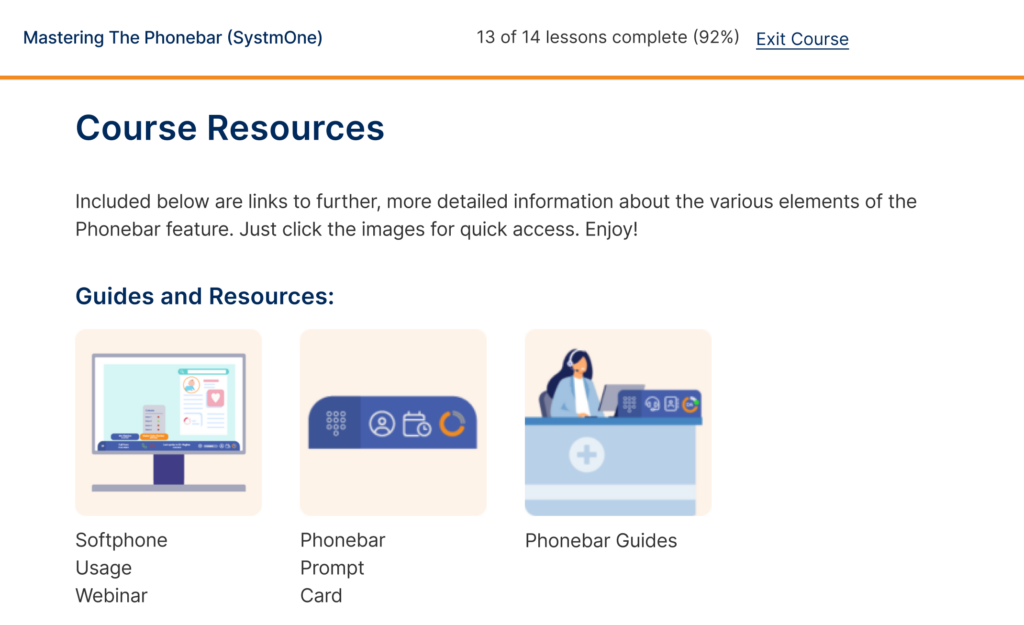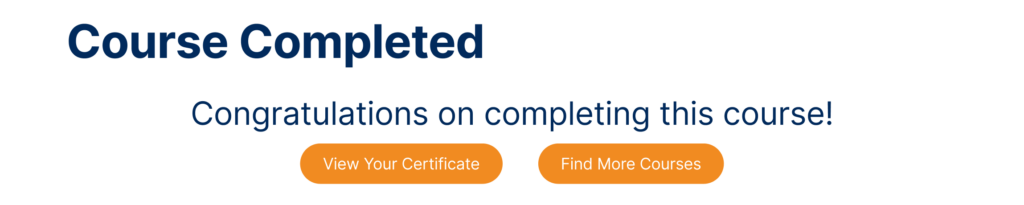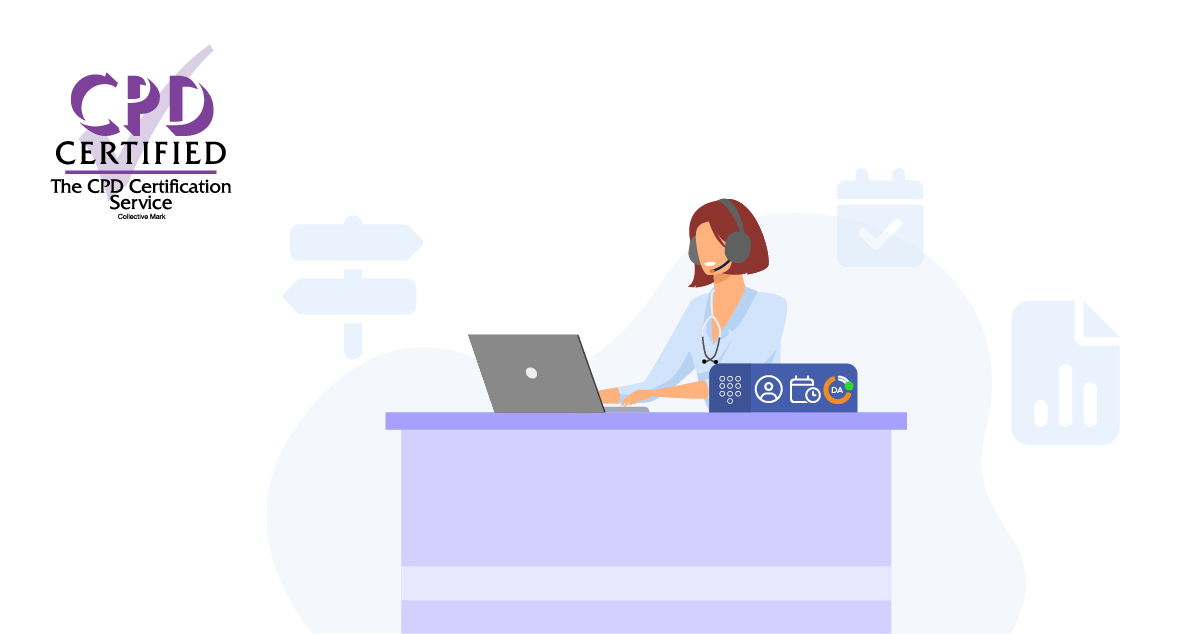
Intermediate Course | Up to 30 Minutes Duration | Bite-Sized Chunks | Online Study | Self-Printed Certificate
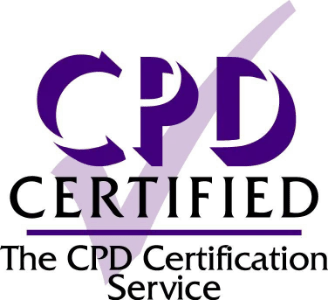
CPD Certified Course
This course has been certified by the CPD Certification Service as conforming to continuing professional development principles. After completing the course a certificate will be downloadable to enhance your personal development portfolio.
Course Description
The Navigating Patient Access with Call Routing course for Surgery Connect users equips you with the skills, knowledge, and confidence to maximise the potential of intelligent call routing in your Surgery Connect system. It is designed to provide a comprehensive overview of the benefits of setting up tailored call routing options and will guide you through the key considerations for designing efficient and effective call flows.
You will explore practical examples of how calls can be seamlessly redirected to alternative pathways, such as the NHS App, pharmacies, or external services via SMS, optimising patient access and enhancing operational efficiency.
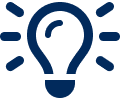
Learning Objectives
By completing this eLearning you will be able to:
- Identify the benefits of intelligent call routing, such as improving patient access and reducing administrative workload, and describe the key features that enable efficient and effective call management.
- Assess the critical factors to consider when designing call flows, such as patient needs, practice capacity, and compliance requirements, ensuring the routing options align with your organisational processes and enhance overall efficiency.
- Build and configure a call flow, utilising best practices to ensure functionality, efficiency, and alignment with your patient and practice needs.
- Configure self-service options, such as redirection to the NHS App, pharmacies, or other services via SMS, empowering your patients to access the right support quickly and independently.
Once you have completed all the lessons and successfully passed the assessment, you will receive a certificate that you can print out and include in your Personal Development portfolios.
Access Optimisation Course Series
NHS Delivery Plan For Recovering Access To Primary Care
With the Delivery plan for recovering access to primary care update and actions for 2024/25 in the forefront of all our minds, throughout the course we will call out the direct benefits of our features and how they can help you to meet the requirements and ultimately, the associated funding.
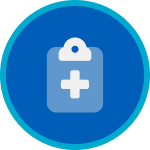
← Look out for this icon and blue box throughout the course.
Who Is It for?
- Practice Managers who are responsible for overseeing practice operations and ensuring that patient access and Surgery Connect communication methods are efficient and effective.
- Practice staff who are tasked with implementing and maintaining the call routing system, including designing call flows and troubleshooting issues.
- Health Care Professionals who might not configure the system but need a working knowledge of call routing to streamline patient interactions.
Reasons to Update Your Call Routing
- Patient’s call reaches the best point of care for their needs in the shortest time
- Reduces the number of calls in the queues
- Easy redirection to other ways to service patient needs, such as sending links to the NHS App or online consultation tools
- Improved patient satisfaction as they reach the service they require quickly and easily
- Will help you meet some of the requirements of the Delivery plan for recovering access to primary care update and actions for 2024/25. Often referred to as the Primary Care Access Recovery Plan (PCARP).
- Saves valuable call time when specific Groups are used – even shaving a few seconds off each call adds up
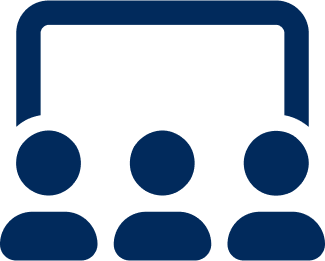
Course Structure
This eLearning course uses progressive lessons to build knowledge. Lessons may include supporting images, interactive demos, or videos. Lessons can be taken in any order and paused/resumed at any time.
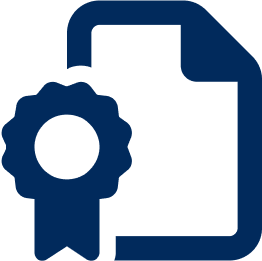
Assessment and Certification
This self-paced course has no deadline. Some courses include a final test with a required pass mark for certification. Upon passing, learners receive a downloadable certificate for personal development portfolios.
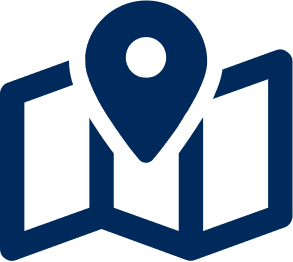
Navigation Help
For detailed guidance on navigating the eLearning lessons effortlessly, explore our comprehensive instructional course. This course provides step-by-step instructions and tips to enhance your learning experience.