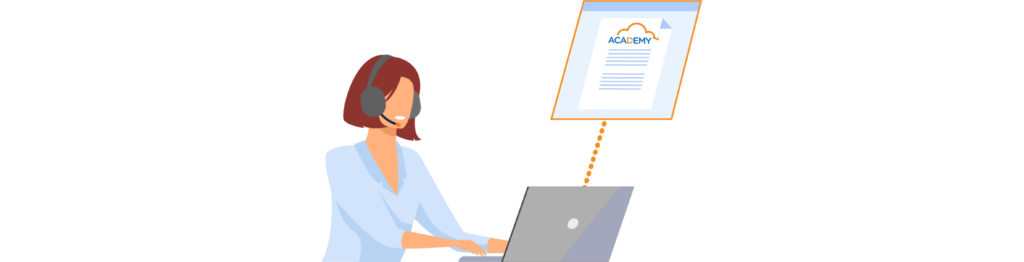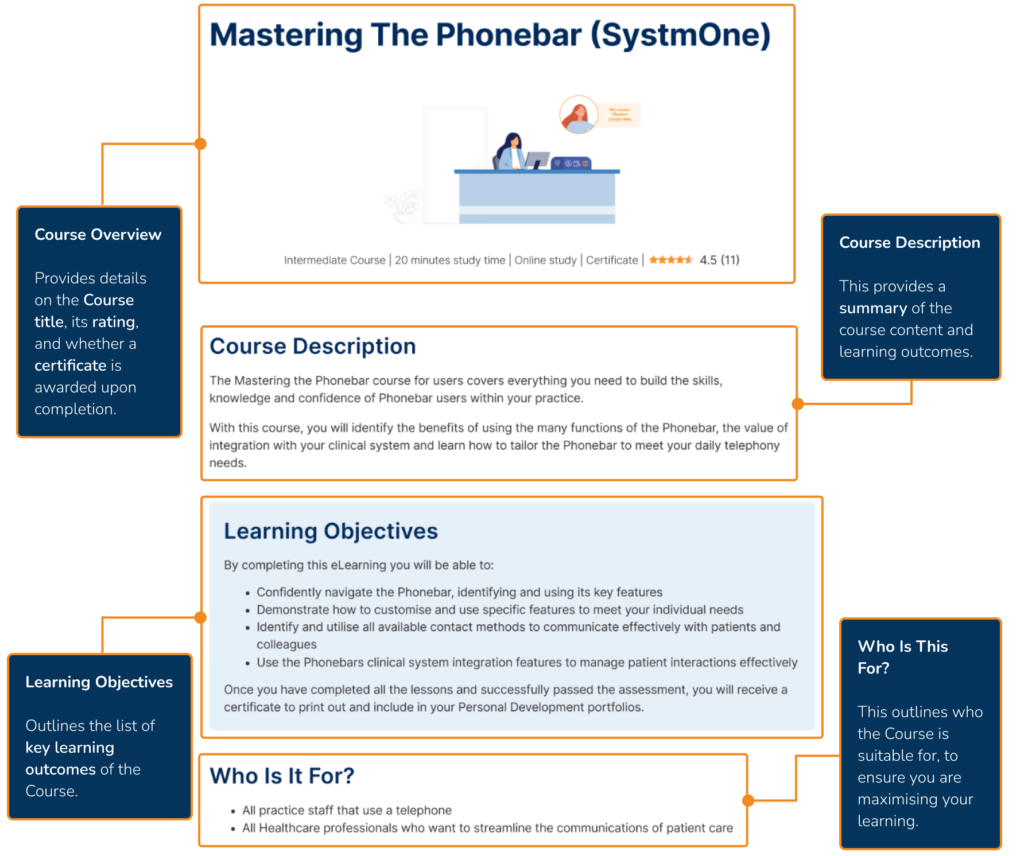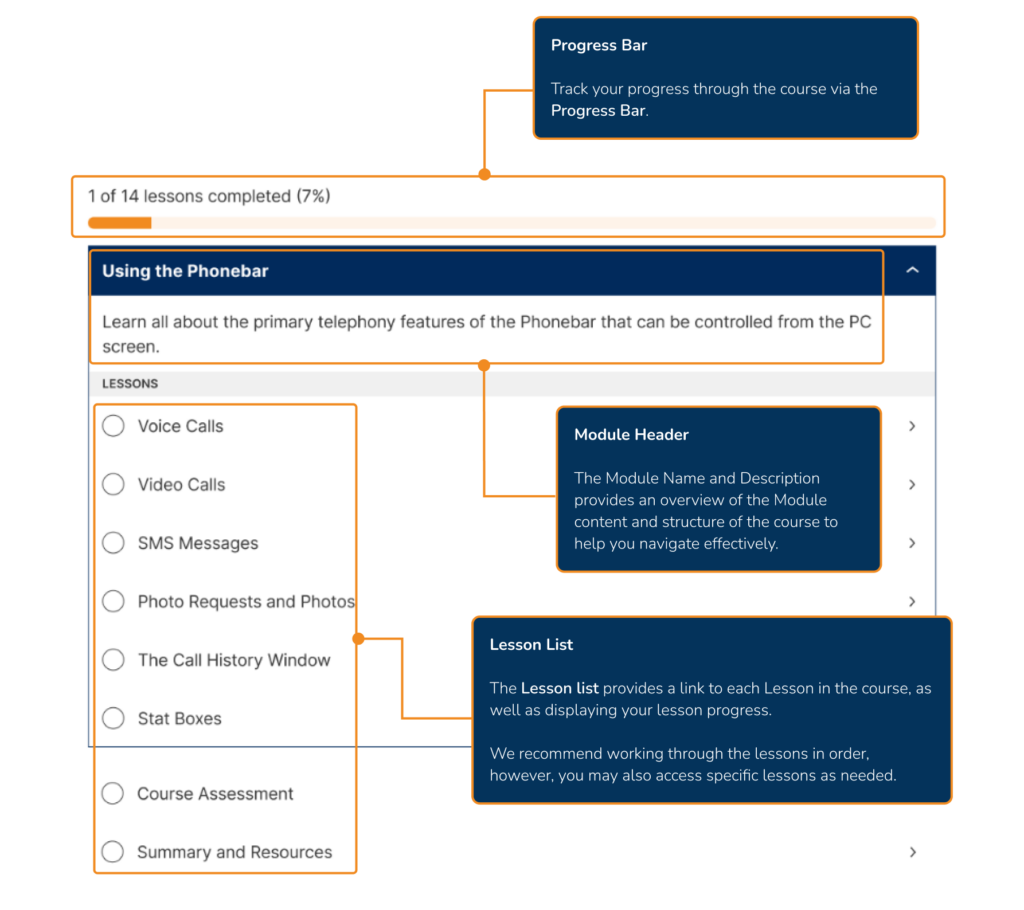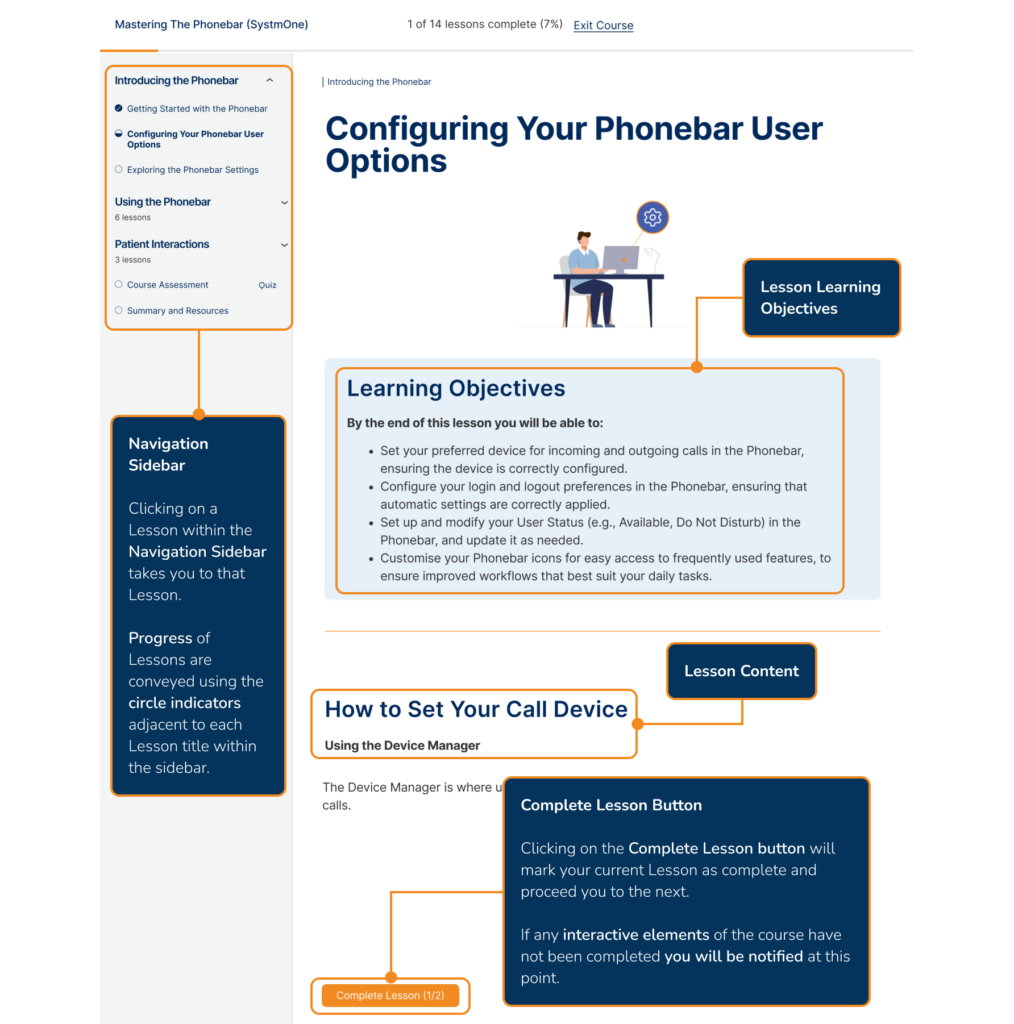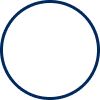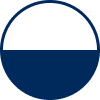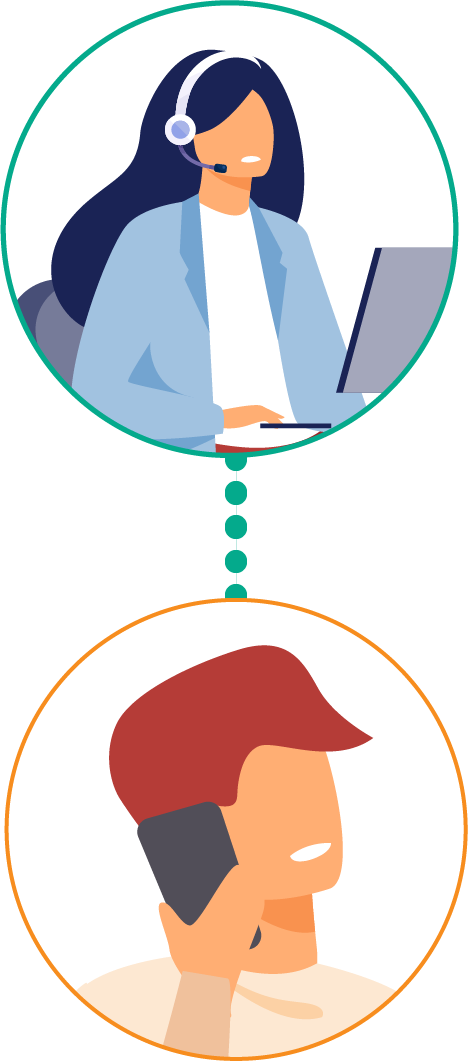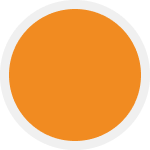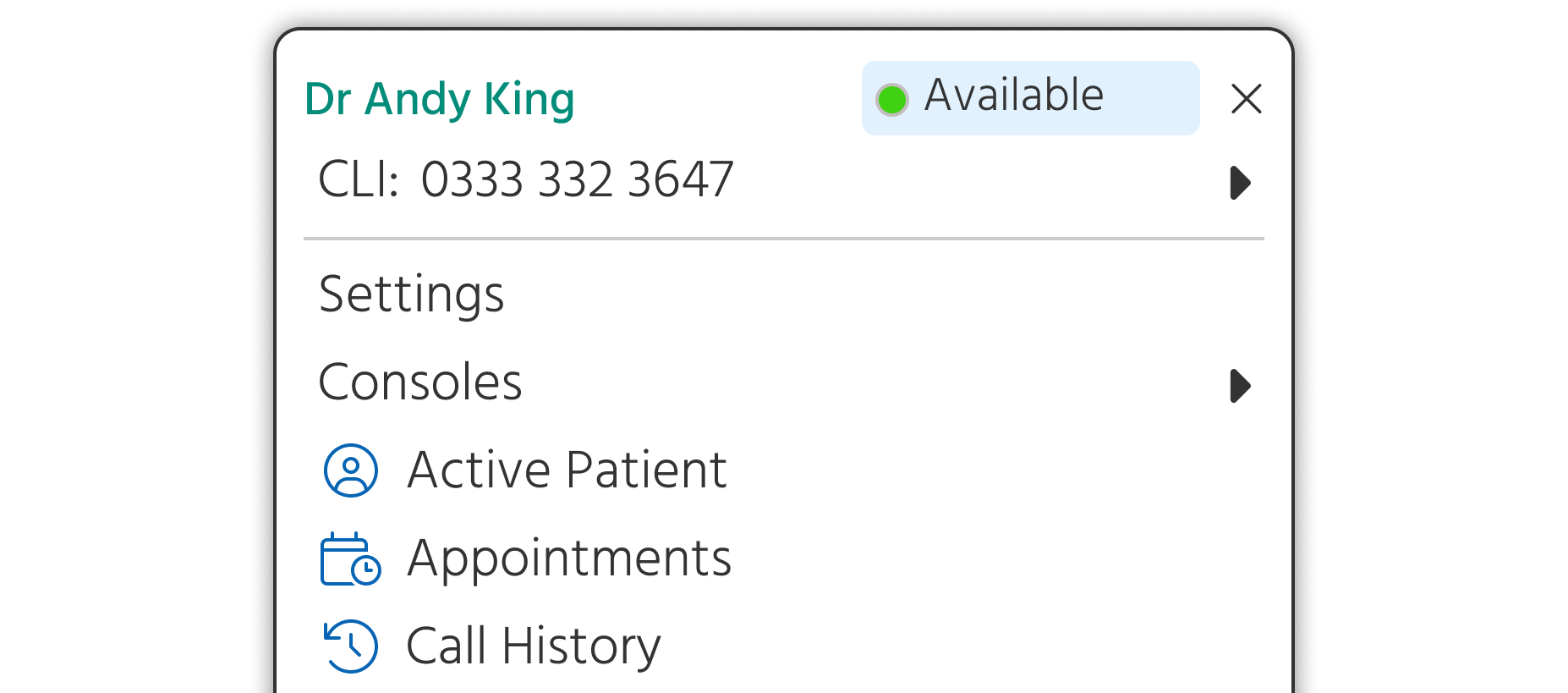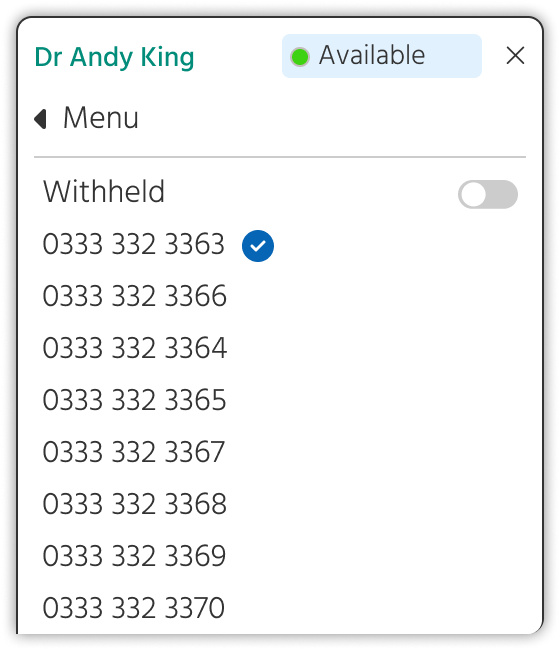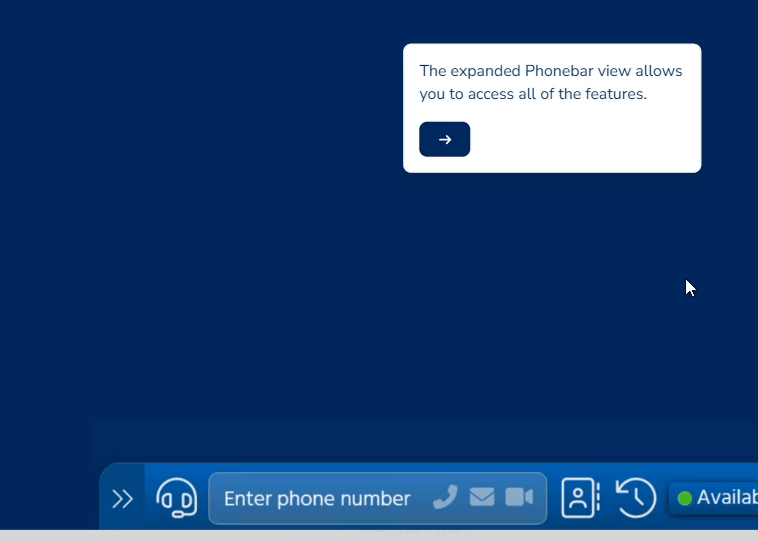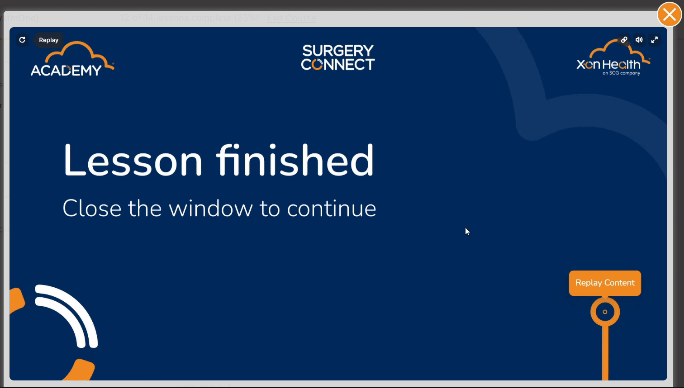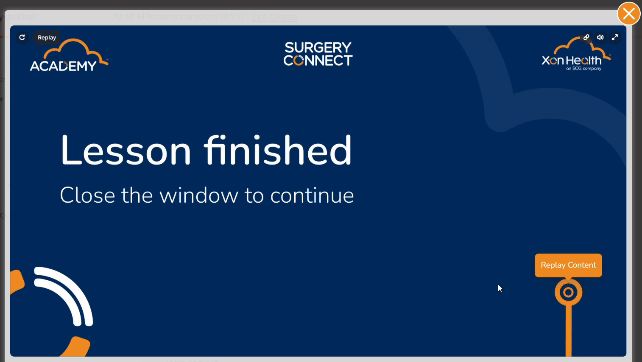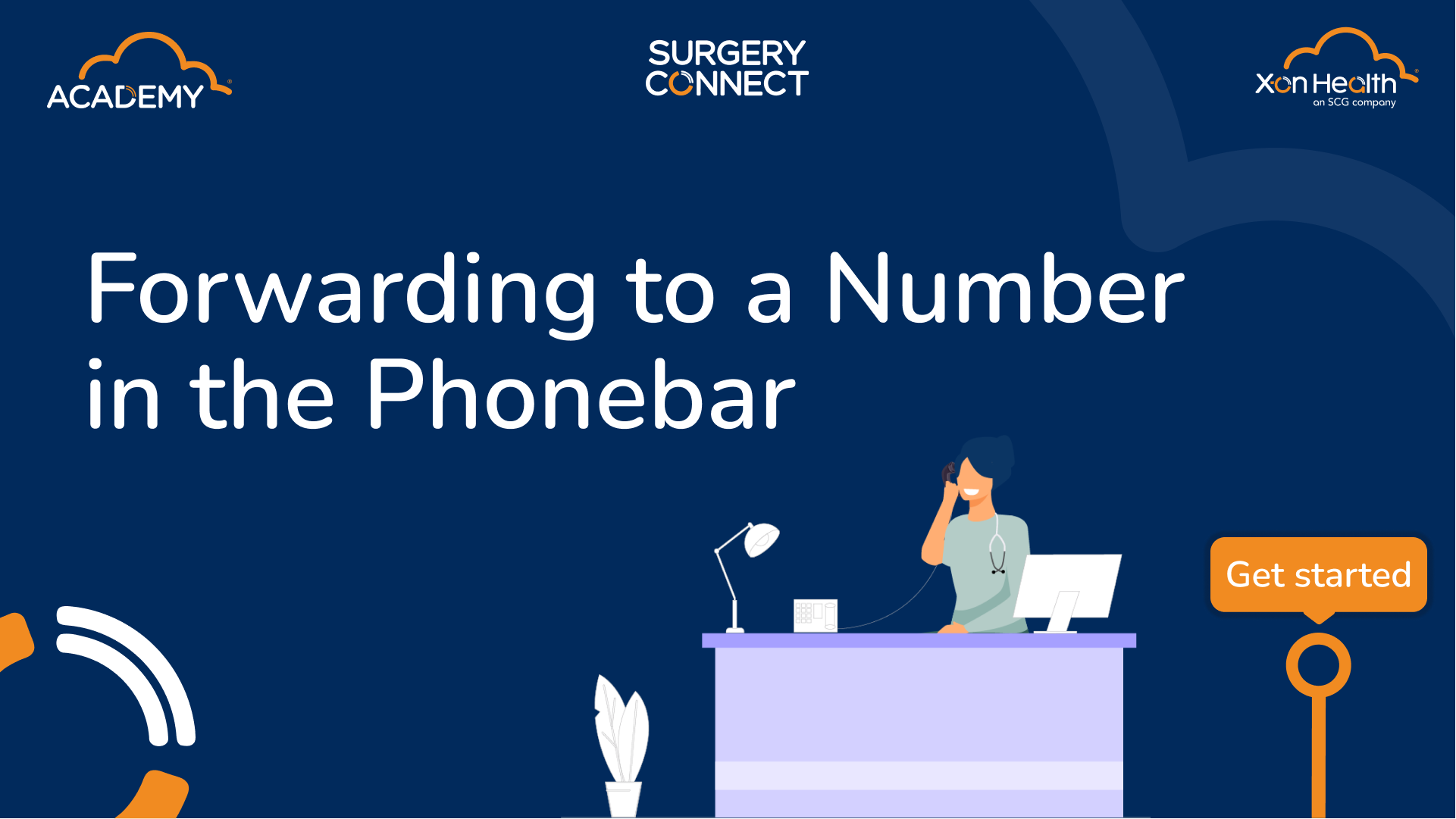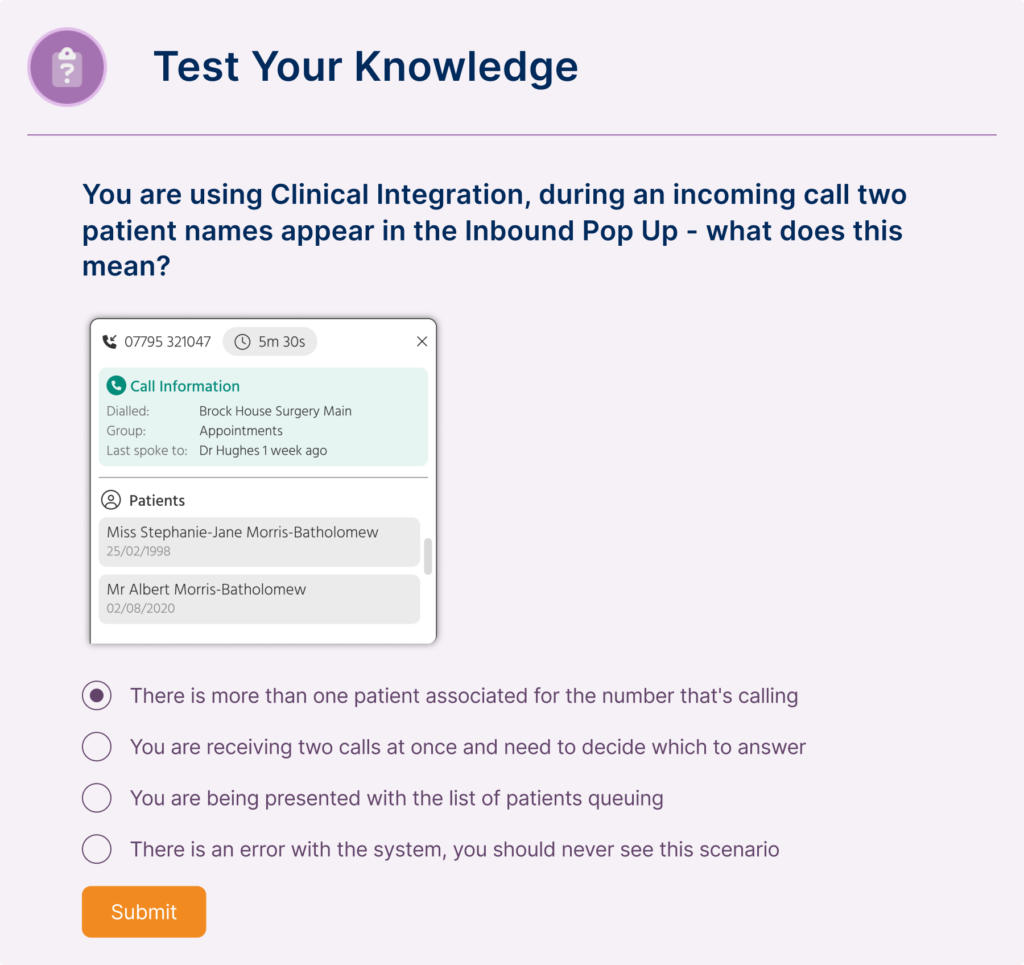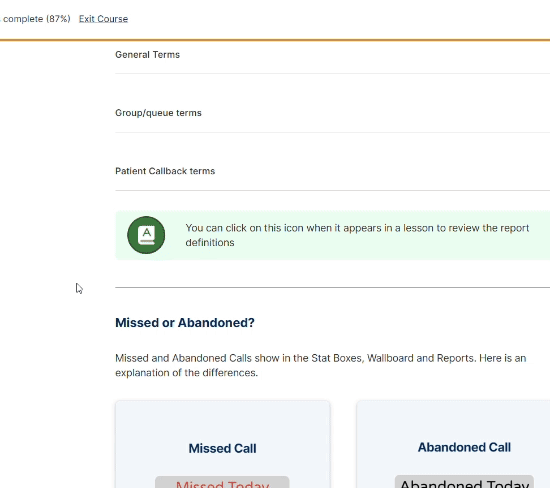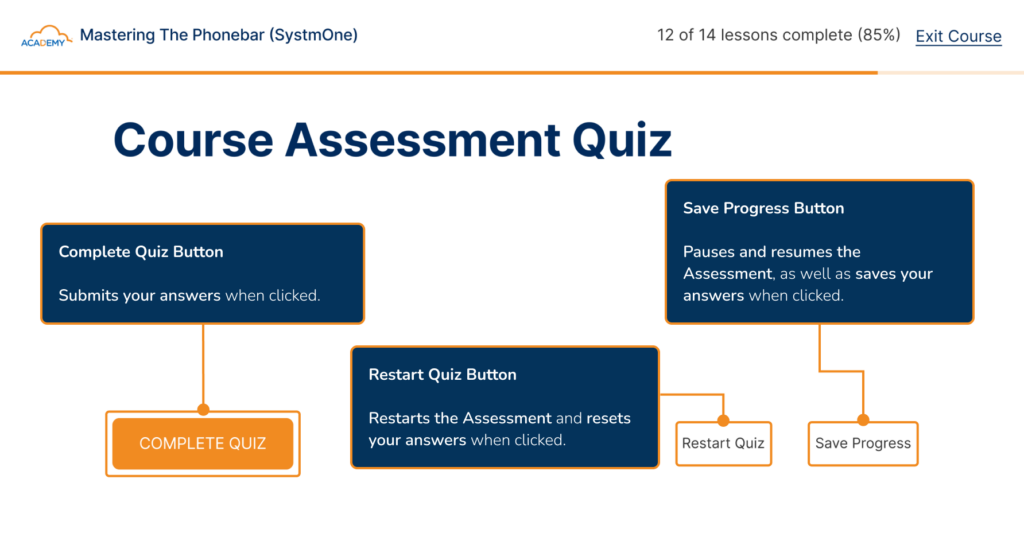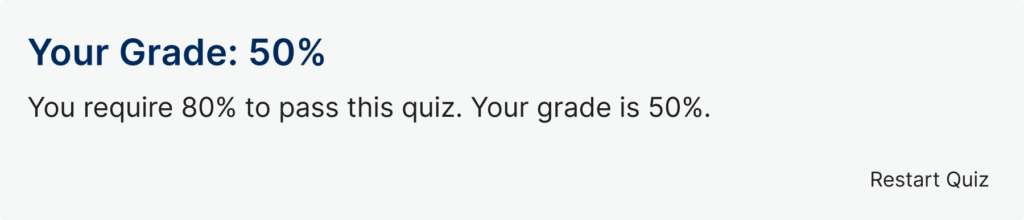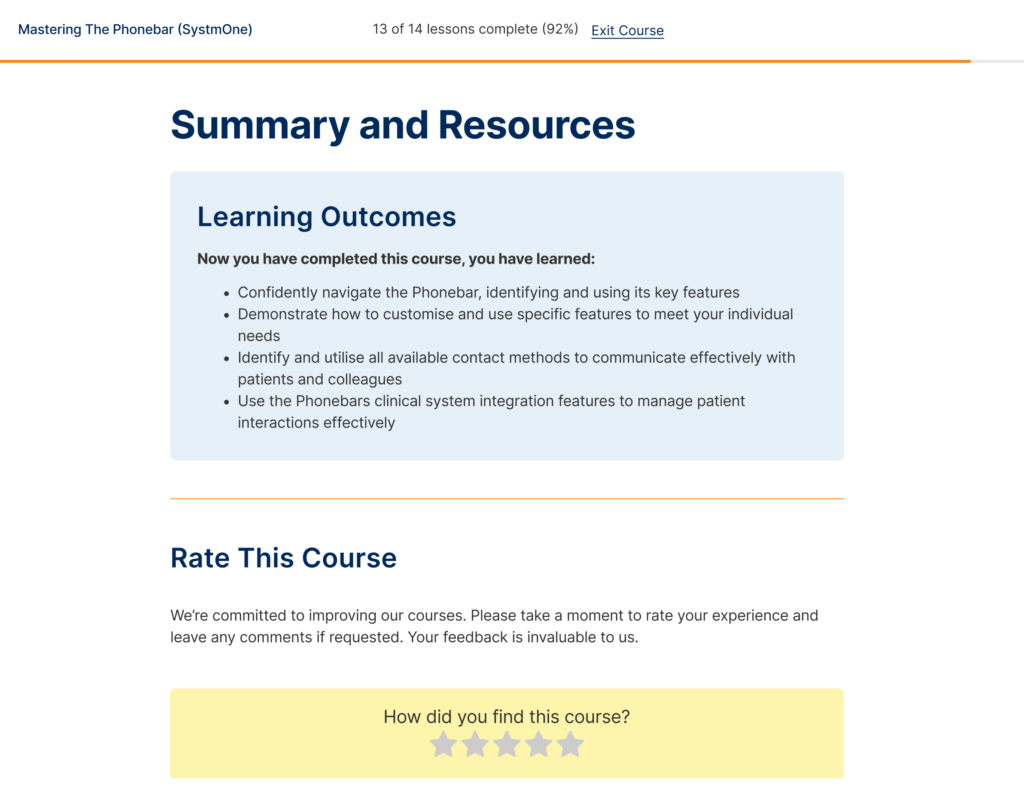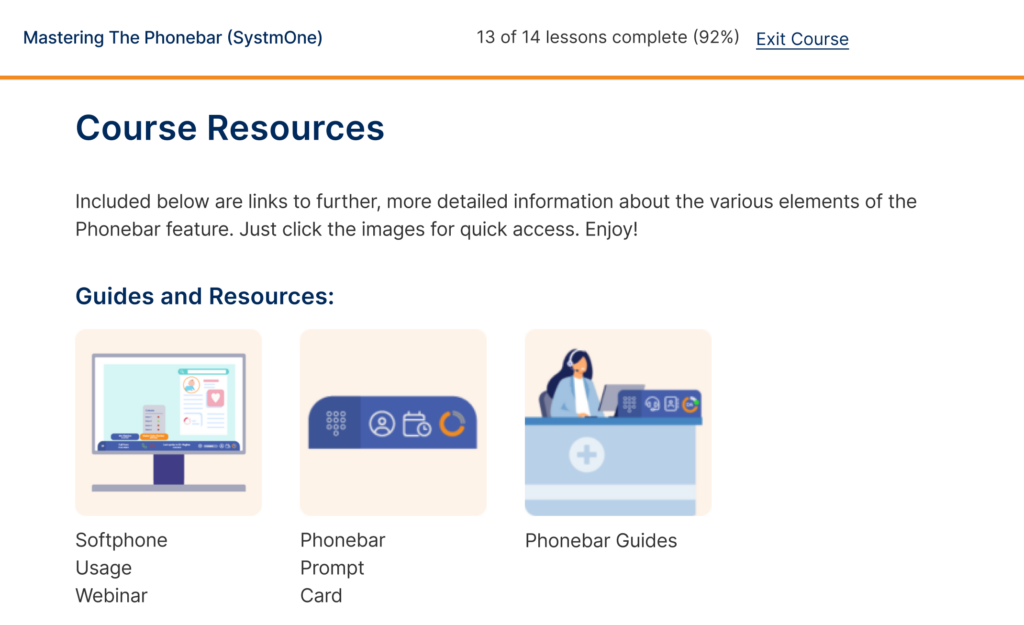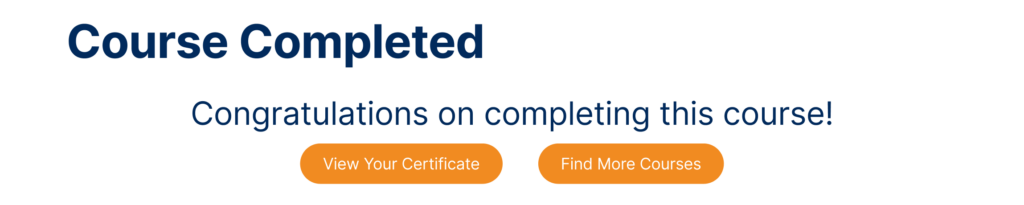Surgery Connect Patient Facing Resources
Our resources are easy to access, download, or print, making it simple to promote your new Surgery Connect phone system to your patients. Please review the content to ensure it aligns with your intended message, the features you have configured and maintains the tone of voice you wish to convey.
Page Contents
Poster
Newsletter and Website Information
Introductory information that can be published in your surgery newsletter or in the ‘News’ section of your website containing more detail for your patients to read.
Suggested Newsletter and Website Information
Exciting Changes to Our Phone System – Improving Your Experience!
From [date] we are introducing a new and improved phone system to make it easier for you to contact us and get the care you need, when you need it. These changes are designed to improve your experience and help us manage calls and requests more efficiently.
What’s Changing?
With our new system, you’ll benefit from:
✅ Patient Callback – No more waiting on hold! You can request a callback, and we’ll return your call as soon as you reach the front of the queue.
✅ Clearer Menu Options – Our updated menu will guide you to the right team faster – or better still, to resources that can help you without the need to speak to us – whether you need an appointment, a prescription request, test results, or general advice.
✅ SMS Notifications & Signposting – Receive text messages with updates, appointment confirmations, and links to useful health services. This will help direct you to the most appropriate care option, whether it’s a self-care resource, pharmacy, or Healthcare Professional.
✅ Video Calling – For certain consultations, we can now offer video appointments, allowing you to speak with a Healthcare Professional from the comfort of your home.
✅ Check and Cancel – You can now check and/or cancel your appointments more easily through our phone system, helping free up slots for others and reduce waiting times.
What This Means for You
- Faster and easier access to the right care and support
- Reduced waiting times on the phone
- More flexibility with callbacks and video consultations
- Clearer information about services and appointments
We appreciate your patience as we implement these improvements and welcome any feedback on your experience with the new system.
Thank you for being a valued patient at [Practice Name].
Social Media Templates
We have pre and post-launch examples of text and images that you can use to promote the new service to your patients.
Suggested Pre-Launch Social Media Template
Pre-Launch
We’re upgrading our phone system to improve your experience!
From [date], getting in touch with us will be easier than ever. Our new system includes:
✅ Patient Callback – No more long waits on hold! Request a callback when you reach position one in the queue.
✅Clearer Menu Options – Get to the right team faster
✅SMS Notifications – Receive appointment confirmations and helpful service links
✅Video Calling – Access care from the comfort of your home
✅Check and Cancel appointments – Manage your existing appointments more easily
We can’t wait for you to experience the benefits! Stay tuned for updates.
Suggested Post-Launch Social Media Template
Post-Launch
Great news! Our new phone system is up and running!
We’ve made it easier for you to contact us and manage your care with features like:
✅ Patient Callback – Avoid waiting on hold.
✅Clearer Menu Options – Get straight to the right team
✅SMS Notifications – Receive appointment confirmations & useful health links
✅ Video Consultations – Speak with a Healthcare Professional from home.
✅ Check and Cancel Appointments – Manage your existing appointments more easily.
We hope you love the new features as much as we do.
Digital Display Templates
We have pre and post-launch examples of resources that you can display in reception and waiting room areas to promote the new service to your patients.
Email Templates
Example wording that can be used in an email to help you explain the new phone system to your patients.
Suggested Pre-Launch Email Template
Pre-Launch
Subject: Big Changes Coming Soon – Easier ways to contact us!
Dear [Patient’s Name],
We’re making it easier for you to contact the surgery. From [Launch date], we’ll be introducing a new and improved phone system designed to enhance your experience when calling us.
What’s Changing?
✅ Patient Callback – No more long waits on hold! Request a callback, and we’ll return your call as soon as you reach the front of the queue.
✅ Clearer Menu Options – Navigate our system more easily to reach the right team faster – or better still, to resources that can help you without the need to speak to us.
✅ SMS Notifications – Receive appointment confirmations and links to useful health services.
✅ Video Consultations – For certain consultations, we can now offer video appointments, allowing you to speak with a Healthcare Professional from the comfort of your home.
✅ Check and Cancel – Manage your existing appointments more easily with self-serve options.
Stay tuned for more details!
[Your GP Surgery Name]
Suggested Post-Launch Email Template
Post-Launch
Subject: Our New Phone System is Now Live!
Dear [Patient’s Name],
We’re excited to share that our new phone system is now live! You can now enjoy faster, easier ways to get in touch with us and manage your care.
What’s New?
✅ Patient Callback – Avoid waiting on hold by requesting a callback, and we’ll return your call as soon as you reach the front of the queue.
✅ Clearer Menu Options – Quickly reach the right team for your needs.
✅ SMS Notifications – Get appointment confirmations and links to useful health services.
✅ Video Consultations – Speak with a Healthcare Professional from the comfort of your home.
✅ Check and Cancel – Easily manage your existing appointments through the phone system
To use the service, simply call the surgery, follow the voice prompts, and enter your date of birth when prompted. If needed, you can cancel with a key press and receive an SMS confirmation.
We hope you find the new phone system beneficial.
[Your GP Surgery Name]
SMS Templates
Example SMS messages you could send to your patients to help explain to your patients about the new phone system.
Suggested Pre-Launch SMS Template
Pre-Launch
From [date], we’re changing our phone system to improve your experience! Expect features like callback options, clearer menu choices, SMS notifications, video consultations & easier appointment management.
Suggested Post-Launch SMS Template
Post-Launch
Our new phone system is now live! You can now request callbacks, access clearer menu options, receive SMS notifications, use video consultations and manage existing appointments more easily.